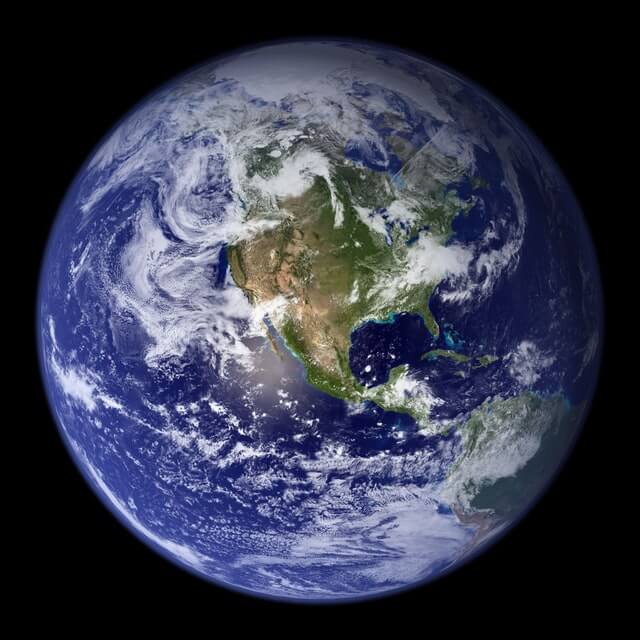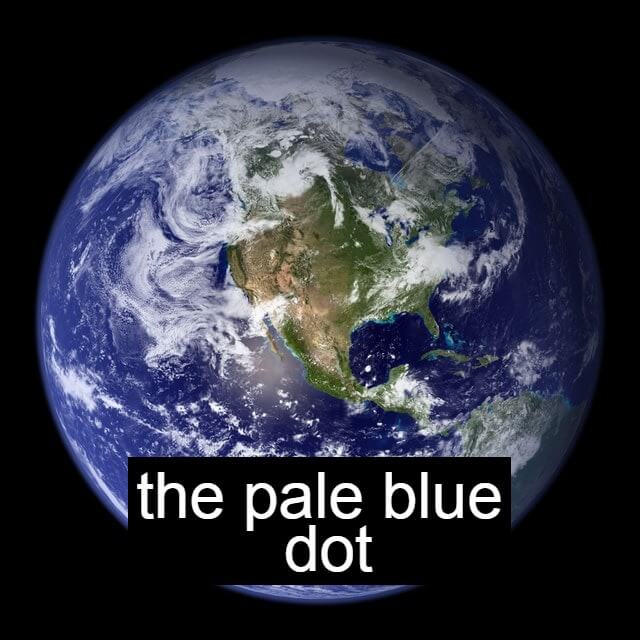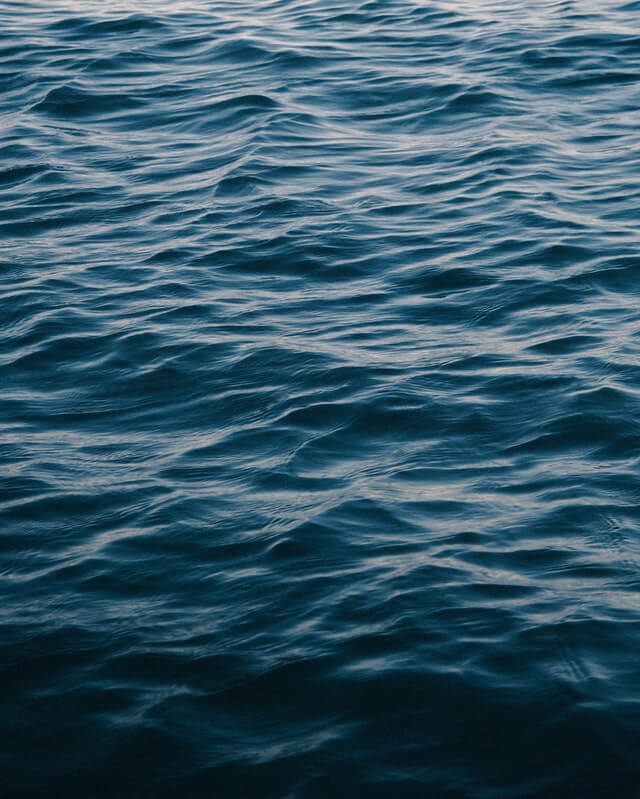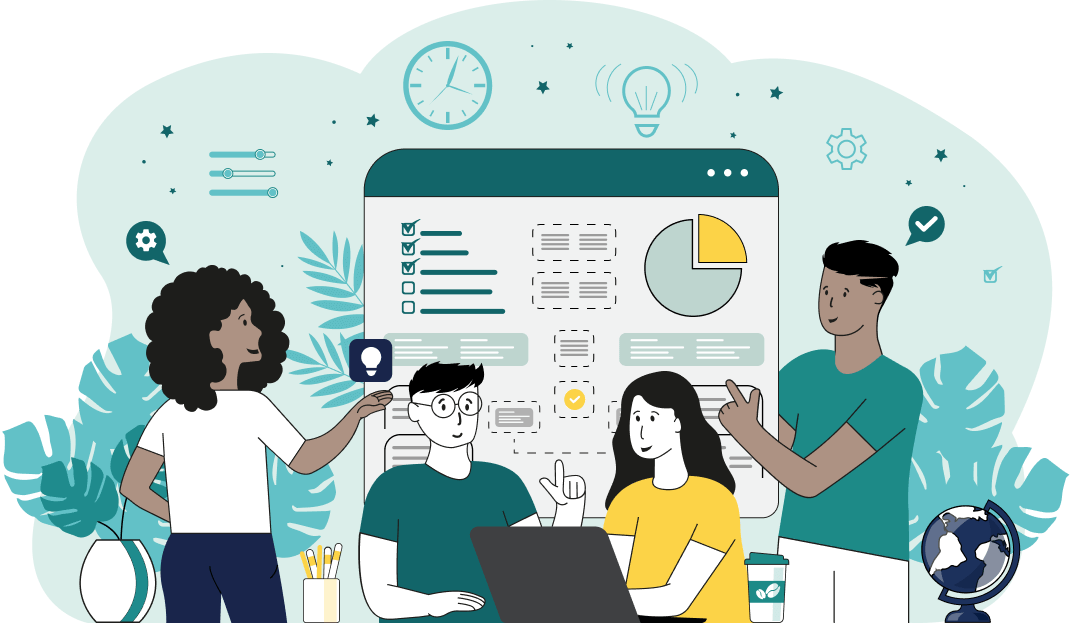This is a neat browser-based program that adds text to Joint Photographic Experts Group (JPG/JPEG) pictures. As soon as you paste your JPG/JPEG picture in the input area, the program will add text on top of the picture in the output area. You can enter any text and it can consist of regular letters, Unicode characters, and even emojis. You can choose the position for the text, as well as adjust the letter size, font, and color. Created by mad scientists from team Browserling.
This is a neat browser-based program that adds text to Joint Photographic Experts Group (JPG/JPEG) pictures. As soon as you paste your JPG/JPEG picture in the input area, the program will add text on top of the picture in the output area. You can enter any text and it can consist of regular letters, Unicode characters, and even emojis. You can choose the position for the text, as well as adjust the letter size, font, and color. Created by mad scientists from team Browserling.
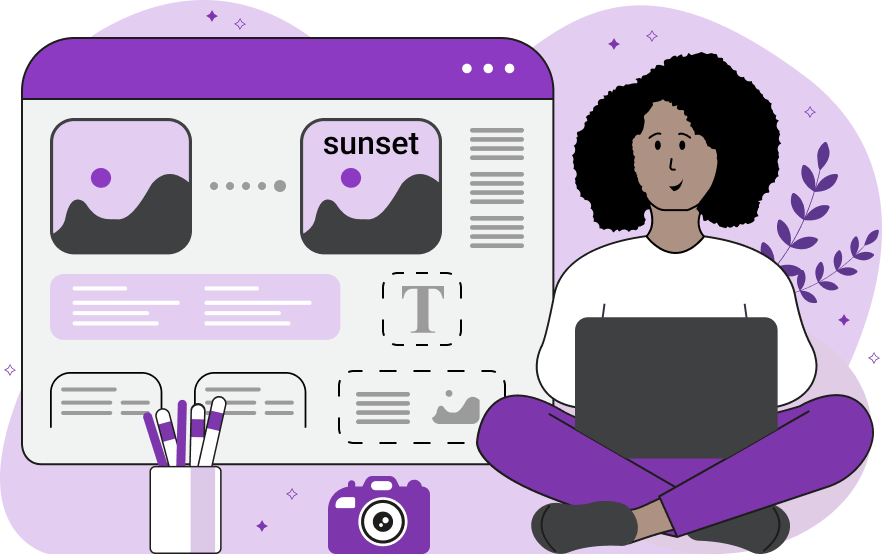
This online program lets you add any text to JPG, JPEG, and JPEG2000 pictures. You can enter a single-line text label, a multi-line text paragraph, or a short string, and format it any way you want. You can also paste emojis and other Unicode glyphs on the picture. Anything that you enter in the text field in the options will be printed on your JPG/JPEG. You can place your text at any position, as well as align it to the left, right, or center. When you enter the text, a rectangular text box will appear in the preview window. You can drag it around to any position and resize it to fit your needs. You can also fill the box with any background color (it can be opaque, transparent, or translucent). In the second block of options, you can change the style of the text – choose the font (you can also import any custom URL), adjust the color, and add a shadow. In the third block of options, you can set the character size, multi-line height, and add bold and italic effects. Jpgabulous!
This online program lets you add any text to JPG, JPEG, and JPEG2000 pictures. You can enter a single-line text label, a multi-line text paragraph, or a short string, and format it any way you want. You can also paste emojis and other Unicode glyphs on the picture. Anything that you enter in the text field in the options will be printed on your JPG/JPEG. You can place your text at any position, as well as align it to the left, right, or center. When you enter the text, a rectangular text box will appear in the preview window. You can drag it around to any position and resize it to fit your needs. You can also fill the box with any background color (it can be opaque, transparent, or translucent). In the second block of options, you can change the style of the text – choose the font (you can also import any custom URL), adjust the color, and add a shadow. In the third block of options, you can set the character size, multi-line height, and add bold and italic effects. Jpgabulous!
This example adds a light-yellow color text with a semi-transparent background near the top of a JPG image. It offsets it slightly by 50 pixels from the top. It doesn't specify the left position and width, which makes it use the entire image's width and sets the left position to 0. (Source: Pexels.)
This example adds a dark non-transparent label with white text to a JPEG picture of the Earth. Font size is set to 64 pixels and the font family is set to Sans Serif. (Source: Pexels.)
In this example, we print a location marker on a JPG/JPEG photo of a German castle. We enter the castle's name in the options, select the Papyrus font for it, and place it in the lower right corner. The box for the text is transparent, and the color of the letters is white with a black shadow, which is indicated by the string "4px 4px 4px black". We also make the text italic and bold. (Source: Pexels.)
In this example, we import a JPEG photo of calm waves and place a deep quote by Mother Teresa on it. We draw a rectangular text box in the preview, make it 75% transparent, and place the text quote inside of it. We import a custom Google font called "Cookie" and add an indigo-color shadow to the quote. (Source: Pexels.)
In this example, we add three chicklet emojis to a JPG of three baby chickens. The utility allows you to add any Unicode characters to a JPG, including emotions. Adding emoji to a photo lets use make it livelier and more fun. (Source: Pexels.)
Edit JPG pictures in your browser.
Shift a JPEG to the right or left.
Extract a part of a JPEG picture.
Split a JPG into multiple smaller JPEGs.
Join multiple JPEGs together to create a single image.
Convert a JPEG picture to a smaller preview thumbnail.
Convert a baseline JPEG to an interlaced JPEG.
Convert an interlaced JPG to a baseline JPG.
Create a PDF document from one or more JPG pictures.
Extract PDF pages as JPG pictures.
Create an EPS file from a JPG picture.
Create a JPG picture from an EPS file.
Convert JPEG photos to JPG 2000 photos.
Convert JPEG 2000 images to JPG images.
Convert JPEG images to ICO icons.
Convert ICO icons to JPG images.
Convert JPEG images to TIFF images.
Convert TIFF images to JPG images.
Convert JPG pictures to QOI (Quote OK Image Format) pictures.
Convert QUI pictures to JPG pictures.
Convert JPEG images to PIK images.
Convert a PIK image to a JPG image.
Convert a JPEG image to a PPM image.
Convert a PPM image to a JPG image.
Convert a JPEG image to a BPG image.
Convert a BPG image to a JPG image.
Convert a JPEG image to raw RGB values.
Convert raw RGB values to a JPG image.
Convert a JPG image to raw RGBA values.
Convert raw RGBA values to a JPEG image.
Convert a JPG image to raw ARGB values.
Convert raw ARGB values to a JPEG image.
Convert a JPEG image to raw BGR values.
Convert raw BGR values to a JPG image.
Convert a JPEG image to raw BGRA values.
Convert raw BGRA values to a JPG image.
Convert a JPEG image to raw ABGR values.
Convert raw ABGR values to a JPG image.
Convert a JPEG image to a FLIF image.
Convert a FLIF image to a JPG image.
Convert a JPEG image to an AVIF (AV1) image.
Convert an AVIF (AV1) image to a JPG image.
Convert multiple JPGs to a GIF animation.
Convert multiple JPGs to an APNG animation.
Convert multiple JPGs to a Webp animation.
Create an Excel spreadsheet with colored cells from a JPEG.
Combine two JPG/JPEG pictures together.
Load a JPG slowly pixel-line by pixel-line.
Generate a one-color JPEG of any size.
Randomize bytes in a JPEG and create a glitched JPEG.
Increase the quality of a JPEG picture.
Apply the watercolor effect on a JPG photo.
Convert a JPG to an ASCII art image.
Convert an ASCII drawing into a JPEG drawing.
Convert a JPEG to an ANSI art image.
Convert an ANSI drawing to a JPEG drawing.
Change the filename of a JPG.
Create a mirror copy of a JPG image.
Create convert the given JPG into a symmetric JPG.
Apply a color quantization algorithm on a JPG picture.
Add sound to a JPG picture.
Try to recover a JPG that has been damaged.
Show the hidden metadata (EXIF info) in a JPEG picture.
Add hidden metadata (EXIF info) to a JPEG picture.
Remove the hidden metadata (EXIF info) from a JPEG picture.
Insert a hidden comment in a JPG picture (as EXIF entry).
Find positions of certain pixels in a JPEG.
Replace certain pixels in a JPEG.
Delete certain pixels in a JPEG.
Swap every two pixels in a JPEG row-wise or column-wise.
Swap pixel blocks of any size in JPEG rows or columns.
Add errors to a JPEG and produce a modified picture.
Find differences between two JPG pictures.
View JPEG pictures in your browser.
Subscribe to our updates. We'll let you know when we release new tools, features, and organize online workshops.
Enter your email here
We're Browserling — a friendly and fun cross-browser testing company powered by alien technology. At Browserling we love to make people's lives easier, so we created this collection of online JPG tools. Our tools have the simplest possible user interface that is focused on getting things done. People love our tools and they are now used by millions of people every month. Our JPG tools are actually powered by our web developer tools that we created over the last couple of years. Check them out!