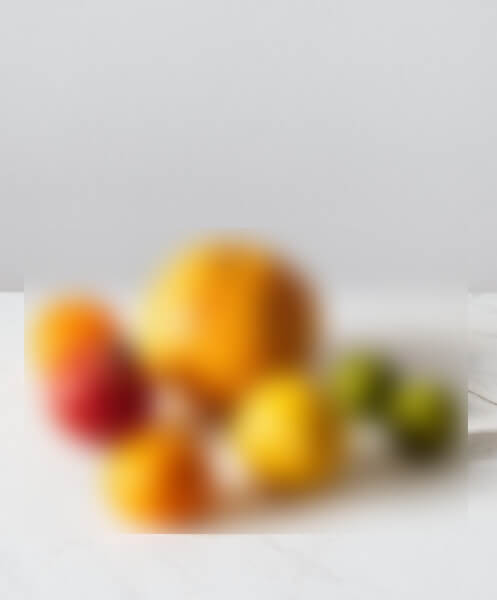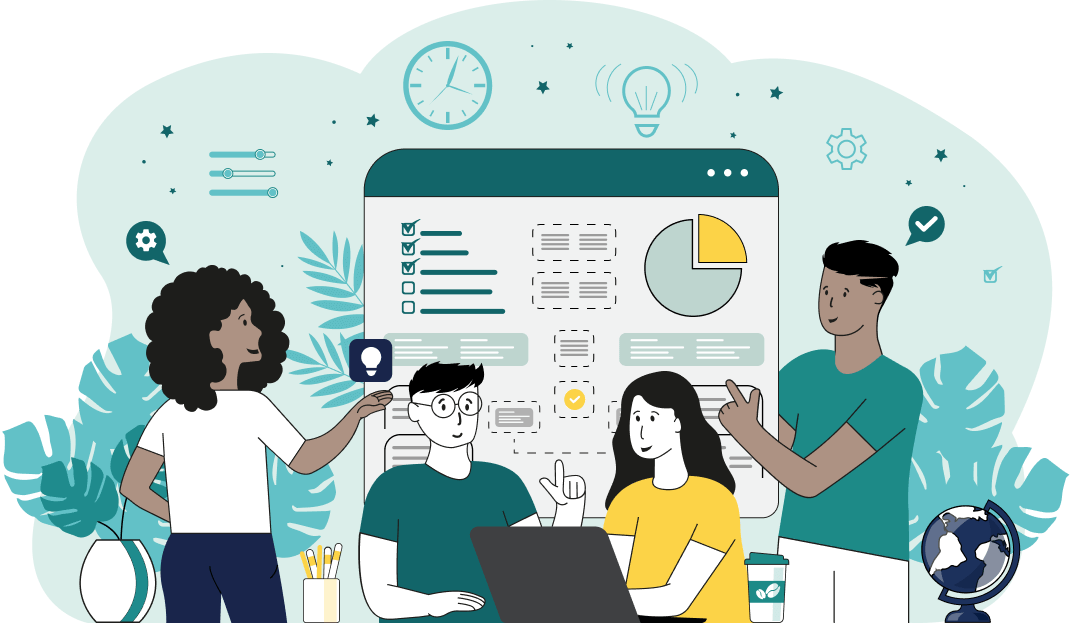This is a neat browser-based program that blurs Joint Photographic Experts Group (JPG/JPEG) pictures. As soon as you paste your JPG/JPEG picture in the input area, the program will add a blur effect on top of it and display it in the output area. In the options, you can adjust the blur area, as well as set the blur radius. Created by mad scientists from team Browserling.
This is a neat browser-based program that blurs Joint Photographic Experts Group (JPG/JPEG) pictures. As soon as you paste your JPG/JPEG picture in the input area, the program will add a blur effect on top of it and display it in the output area. In the options, you can adjust the blur area, as well as set the blur radius. Created by mad scientists from team Browserling.
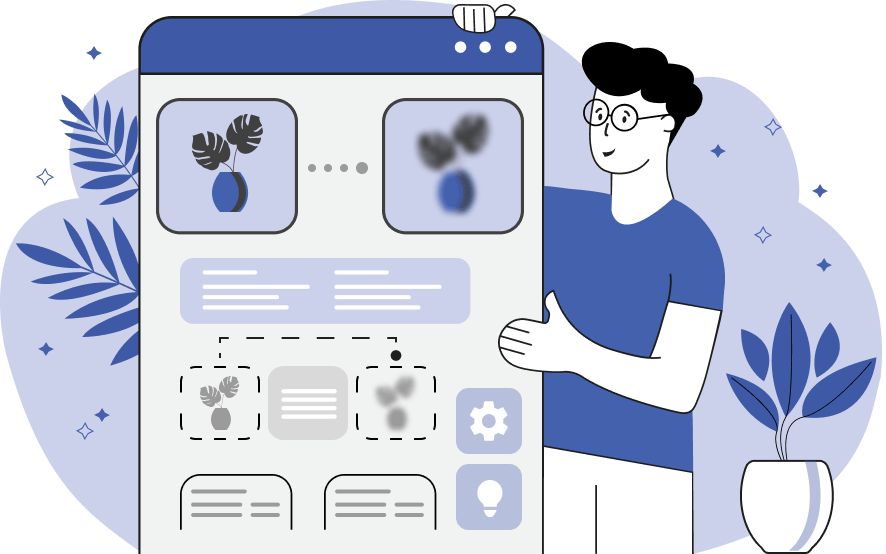
This online tool applies the blur effect to JPEG pictures and photos. It can blur a specific rectangular region or the entire picture at once. There are two ways to adjust the desired blur region. The first method is to use the resizers that appear over the picture and drag them to adjust the region's size. This method is useful when you want to blur an approximate region in the JPEG. The second method is to adjust the position and dimensions of the blur region in the options. This method is useful if you want the blur region to be very precise. Here's a handy tip: if you leave the dimensions empty, the blur region will stretch to the edge of the JPG. The strength of the blur effect can be adjusted via the blur radius option. The blur radius is a configurable parameter that sets the intensity of the blur effect that's applied to the picture. A larger radius results in a stronger blur as it includes a wider range of neighboring pixels in the calculation. Jpgabulous!
This online tool applies the blur effect to JPEG pictures and photos. It can blur a specific rectangular region or the entire picture at once. There are two ways to adjust the desired blur region. The first method is to use the resizers that appear over the picture and drag them to adjust the region's size. This method is useful when you want to blur an approximate region in the JPEG. The second method is to adjust the position and dimensions of the blur region in the options. This method is useful if you want the blur region to be very precise. Here's a handy tip: if you leave the dimensions empty, the blur region will stretch to the edge of the JPG. The strength of the blur effect can be adjusted via the blur radius option. The blur radius is a configurable parameter that sets the intensity of the blur effect that's applied to the picture. A larger radius results in a stronger blur as it includes a wider range of neighboring pixels in the calculation. Jpgabulous!
This example blurs the contents of a JPG image within a specific rectangular area. The selected area is positioned to encompass a person walking in an alley. The blurring algorithm softens the details in the rectangle, transforming the sharp features of the person into a blurred silhouette, thus hiding the characteristics that could reveal the person's identity. (Source: Pexels.)
This example applies the blur effect to the entire JPEG file. If the top and left options are left empty, they automatically default to 0 (setting the starting position to the top left corner of the image). Similarly, if the width and height options are left empty, they default to the width and height of the image, encompassing the entire image within the blur area. (Source: Pexels.)
In this example, we're working on a fruit-themed quest for children involving riddles. We start by uploading a JPEG photo featuring a composition of various fruits. We then apply a blur effect with a radius of 30 pixels to the fruits. Now, the challenge for children is to guess which fruits are hidden beneath the layer of blurriness. (Source: Pexels.)
Edit JPG pictures in your browser.
Shift a JPEG to the right or left.
Extract a part of a JPEG picture.
Split a JPG into multiple smaller JPEGs.
Join multiple JPEGs together to create a single image.
Convert a JPEG picture to a smaller preview thumbnail.
Convert a baseline JPEG to an interlaced JPEG.
Convert an interlaced JPG to a baseline JPG.
Create a PDF document from one or more JPG pictures.
Extract PDF pages as JPG pictures.
Create an EPS file from a JPG picture.
Create a JPG picture from an EPS file.
Convert JPEG photos to JPG 2000 photos.
Convert JPEG 2000 images to JPG images.
Convert JPEG images to ICO icons.
Convert ICO icons to JPG images.
Convert JPEG images to TIFF images.
Convert TIFF images to JPG images.
Convert JPG pictures to QOI (Quote OK Image Format) pictures.
Convert QUI pictures to JPG pictures.
Convert JPEG images to PIK images.
Convert a PIK image to a JPG image.
Convert a JPEG image to a PPM image.
Convert a PPM image to a JPG image.
Convert a JPEG image to a BPG image.
Convert a BPG image to a JPG image.
Convert a JPEG image to raw RGB values.
Convert raw RGB values to a JPG image.
Convert a JPG image to raw RGBA values.
Convert raw RGBA values to a JPEG image.
Convert a JPG image to raw ARGB values.
Convert raw ARGB values to a JPEG image.
Convert a JPEG image to raw BGR values.
Convert raw BGR values to a JPG image.
Convert a JPEG image to raw BGRA values.
Convert raw BGRA values to a JPG image.
Convert a JPEG image to raw ABGR values.
Convert raw ABGR values to a JPG image.
Convert a JPEG image to a FLIF image.
Convert a FLIF image to a JPG image.
Convert a JPEG image to an AVIF (AV1) image.
Convert an AVIF (AV1) image to a JPG image.
Convert multiple JPGs to a GIF animation.
Convert multiple JPGs to an APNG animation.
Convert multiple JPGs to a Webp animation.
Create an Excel spreadsheet with colored cells from a JPEG.
Combine two JPG/JPEG pictures together.
Load a JPG slowly pixel-line by pixel-line.
Generate a one-color JPEG of any size.
Randomize bytes in a JPEG and create a glitched JPEG.
Increase the quality of a JPEG picture.
Apply the watercolor effect on a JPG photo.
Convert a JPG to an ASCII art image.
Convert an ASCII drawing into a JPEG drawing.
Convert a JPEG to an ANSI art image.
Convert an ANSI drawing to a JPEG drawing.
Change the filename of a JPG.
Create a mirror copy of a JPG image.
Create convert the given JPG into a symmetric JPG.
Apply a color quantization algorithm on a JPG picture.
Add sound to a JPG picture.
Try to recover a JPG that has been damaged.
Show the hidden metadata (EXIF info) in a JPEG picture.
Add hidden metadata (EXIF info) to a JPEG picture.
Remove the hidden metadata (EXIF info) from a JPEG picture.
Insert a hidden comment in a JPG picture (as EXIF entry).
Find positions of certain pixels in a JPEG.
Replace certain pixels in a JPEG.
Delete certain pixels in a JPEG.
Swap every two pixels in a JPEG row-wise or column-wise.
Swap pixel blocks of any size in JPEG rows or columns.
Add errors to a JPEG and produce a modified picture.
Find differences between two JPG pictures.
View JPEG pictures in your browser.
Subscribe to our updates. We'll let you know when we release new tools, features, and organize online workshops.
Enter your email here
We're Browserling — a friendly and fun cross-browser testing company powered by alien technology. At Browserling we love to make people's lives easier, so we created this collection of online JPG tools. Our tools have the simplest possible user interface that is focused on getting things done. People love our tools and they are now used by millions of people every month. Our JPG tools are actually powered by our web developer tools that we created over the last couple of years. Check them out!