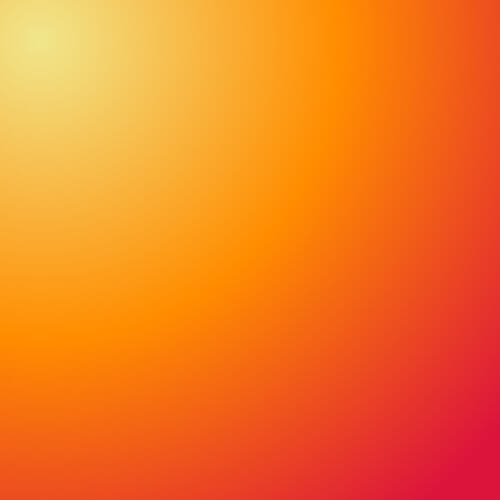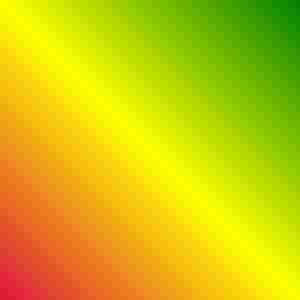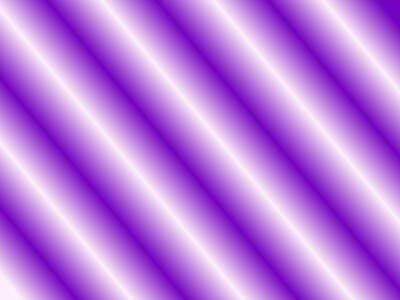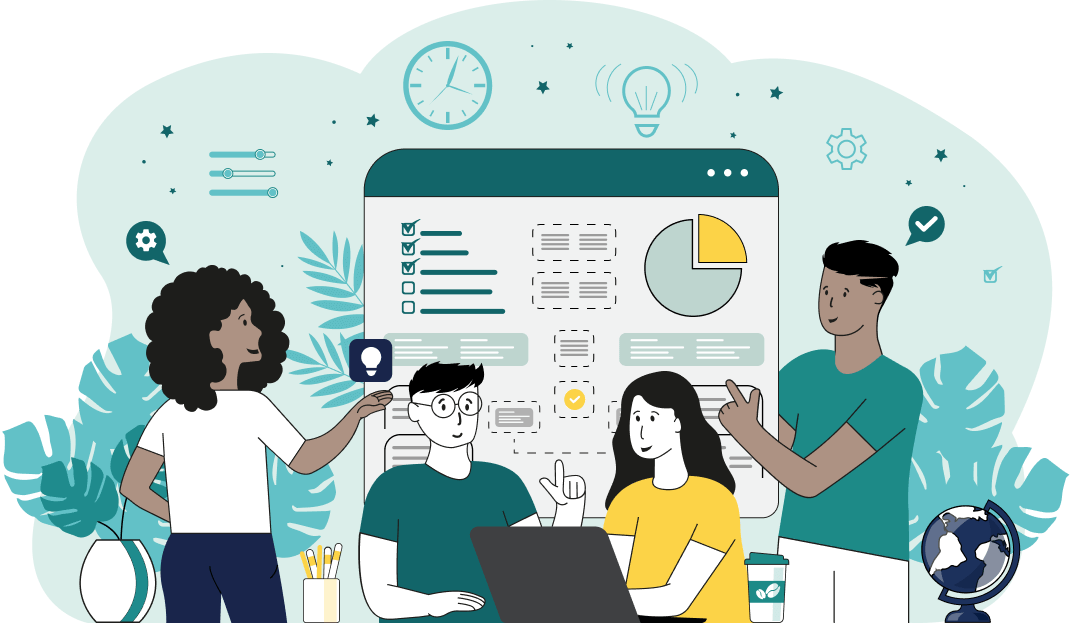This is a simple browser-based utility that creates custom Joint Photographic Experts Group (JPG/JPEG) pictures. To generate a picture, just enter the parameters of the JPG/JPEG picture that you need and this program will create that exact picture. You can set any dimensions for the picture, choose a solid or gradient fill, and customize the colors and properties of the gradient. Created by mad scientists from team Browserling.
This is a simple browser-based utility that creates custom Joint Photographic Experts Group (JPG/JPEG) pictures. To generate a picture, just enter the parameters of the JPG/JPEG picture that you need and this program will create that exact picture. You can set any dimensions for the picture, choose a solid or gradient fill, and customize the colors and properties of the gradient. Created by mad scientists from team Browserling.
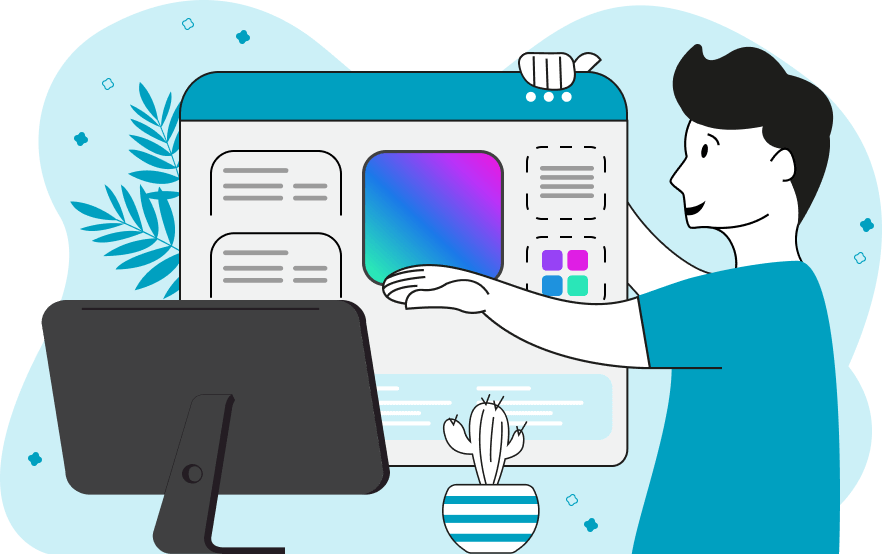
This online program allows you to generate custom JPG/JPEG pictures of any size and color. The generator uses the values that you specify in the options to create the output JPG. These options include width and height that define the dimensions of the output JPG (that you'll get when you download the file). Next, you can specify the JPG quality that you can use to control the amount of artifacts in the picture. It can range from 0% to 100%, where 100% produces an ideal JPG with no quality loss and perfectly smooth colors, and 0% produces a compressed JPG with a lot of coarse pixels and loss of detail. Then, you can customize the background fill color of the JPG. The first fill mode, called "Fill JPG with a Single Color", allows you to create single-color JPGs. For example, you can specify the colors "blue", or "#0000FF", or "rgb(0, 0, 255)" in the option, and you'll get a blue JPG (as all these color names and codes mean blue). If you don't know the name of a color, you can select it from the palette. The second mode is called "Fill JPG with a Gradient", and it allows you to create linear and radial gradients from multiple colors. All colors of the gradient can be specified in the wide color input box and they have to be separated by a space or a newline. The third block of options allows you to customize the gradient type and its properties. For example, when using a linear gradient, you can specify the angle of its direction. By default, the angle is 0° degrees that makes it go from left to right. By changing this angle, you can also make it go from bottom to top (90°), right to left (180°), from top to bottom (270°), or in any other direction. The angle values can range from 0° to 360° and you can also rotate the gradient directly in the preview by clicking and dragging your mouse. If the radial gradient mode is active, you can specify its radius that sets the painting range and the center point of the gradient (x and y coordinates). Alternatively, the starting position of the radial gradient can be selected in the preview by clicking on any point on the JPG. If you need to generate completely random JPGs, then you can use our Random JPG Generator. Jpgabulous!
This online program allows you to generate custom JPG/JPEG pictures of any size and color. The generator uses the values that you specify in the options to create the output JPG. These options include width and height that define the dimensions of the output JPG (that you'll get when you download the file). Next, you can specify the JPG quality that you can use to control the amount of artifacts in the picture. It can range from 0% to 100%, where 100% produces an ideal JPG with no quality loss and perfectly smooth colors, and 0% produces a compressed JPG with a lot of coarse pixels and loss of detail. Then, you can customize the background fill color of the JPG. The first fill mode, called "Fill JPG with a Single Color", allows you to create single-color JPGs. For example, you can specify the colors "blue", or "#0000FF", or "rgb(0, 0, 255)" in the option, and you'll get a blue JPG (as all these color names and codes mean blue). If you don't know the name of a color, you can select it from the palette. The second mode is called "Fill JPG with a Gradient", and it allows you to create linear and radial gradients from multiple colors. All colors of the gradient can be specified in the wide color input box and they have to be separated by a space or a newline. The third block of options allows you to customize the gradient type and its properties. For example, when using a linear gradient, you can specify the angle of its direction. By default, the angle is 0° degrees that makes it go from left to right. By changing this angle, you can also make it go from bottom to top (90°), right to left (180°), from top to bottom (270°), or in any other direction. The angle values can range from 0° to 360° and you can also rotate the gradient directly in the preview by clicking and dragging your mouse. If the radial gradient mode is active, you can specify its radius that sets the painting range and the center point of the gradient (x and y coordinates). Alternatively, the starting position of the radial gradient can be selected in the preview by clicking on any point on the JPG. If you need to generate completely random JPGs, then you can use our Random JPG Generator. Jpgabulous!
In this example, we select a solid color fill mode and create a custom JPG file that's filled with the lawngreen color. We make the picture square with both width and height equal to 400 pixels.
In this example, we create a rectangular JPEG photo with a linear gradient. The gradient moves from the top to the bottom at an angle of -90 degrees (which could also be 270 degrees) and it consists of three colors, "darkblue" at the top, "mediumorchid" in the middle, and "deeppink" at the bottom.
This example generates a horizontal low-quality radial gradient stripe. The quality parameter is set to just 5%, which adds a lot of artifacts to the gradient. The gradient itself is created from six centered colors. There's a huge color loss at 5% quality and the concentric circles are no longer smooth but have rough pixels. The output JPG looks like a low-quality photo of the Sun.
This example generates a JPG/JPEG image with a warm radial gradient. The gradient originates in the upper left corner at coordinates (40, 40) and has a radius of 600 pixels. The center of the gradient has the color "#f0e68c", followed by "#ff8c00", followed by "#dc143c".
In this example, we lower the quality of a custom JPEG to a point where the artifacts create a neat rectangular grid of quantized colors. We use a 45-degree linear gradient from three colors: "crimson", "yellow", and "green". At 100% quality, the gradient is smooth and continuous but when we set the quality to 15%, we get an unusual and super neat-looking mosaic of colorful squares.
In this example, we generate an unusual striped linear gradient. We set the direction of the gradient to -140 degrees and repeat two colors "#7303c0" and "#fdeff9" six times, which gives it six stripes.
In this example, we create an illusion of a 3D bagel in the form of a JPG format image. We switch to the radial gradient mode and use only three shades of gray: "white", "silver", and "dimgray". We repeat these grayscale tones several times and get an illusion of a three-dimensional shape.
This example generates a black JPG icon of size 32x32 pixels. To do it, we selected the single color background mode, entered "000000" as the color, and entered "32" in the width and height output JPG size options.
Edit JPG pictures in your browser.
Shift a JPEG to the right or left.
Extract a part of a JPEG picture.
Split a JPG into multiple smaller JPEGs.
Join multiple JPEGs together to create a single image.
Convert a JPEG picture to a smaller preview thumbnail.
Convert a baseline JPEG to an interlaced JPEG.
Convert an interlaced JPG to a baseline JPG.
Create a PDF document from one or more JPG pictures.
Extract PDF pages as JPG pictures.
Create an EPS file from a JPG picture.
Create a JPG picture from an EPS file.
Convert JPEG photos to JPG 2000 photos.
Convert JPEG 2000 images to JPG images.
Convert JPEG images to ICO icons.
Convert ICO icons to JPG images.
Convert JPEG images to TIFF images.
Convert TIFF images to JPG images.
Convert JPG pictures to QOI (Quote OK Image Format) pictures.
Convert QUI pictures to JPG pictures.
Convert JPEG images to PIK images.
Convert a PIK image to a JPG image.
Convert a JPEG image to a PPM image.
Convert a PPM image to a JPG image.
Convert a JPEG image to a BPG image.
Convert a BPG image to a JPG image.
Convert a JPEG image to raw RGB values.
Convert raw RGB values to a JPG image.
Convert a JPG image to raw RGBA values.
Convert raw RGBA values to a JPEG image.
Convert a JPG image to raw ARGB values.
Convert raw ARGB values to a JPEG image.
Convert a JPEG image to raw BGR values.
Convert raw BGR values to a JPG image.
Convert a JPEG image to raw BGRA values.
Convert raw BGRA values to a JPG image.
Convert a JPEG image to raw ABGR values.
Convert raw ABGR values to a JPG image.
Convert a JPEG image to a FLIF image.
Convert a FLIF image to a JPG image.
Convert a JPEG image to an AVIF (AV1) image.
Convert an AVIF (AV1) image to a JPG image.
Convert multiple JPGs to a GIF animation.
Convert multiple JPGs to an APNG animation.
Convert multiple JPGs to a Webp animation.
Create an Excel spreadsheet with colored cells from a JPEG.
Combine two JPG/JPEG pictures together.
Load a JPG slowly pixel-line by pixel-line.
Generate a one-color JPEG of any size.
Randomize bytes in a JPEG and create a glitched JPEG.
Increase the quality of a JPEG picture.
Apply the watercolor effect on a JPG photo.
Convert a JPG to an ASCII art image.
Convert an ASCII drawing into a JPEG drawing.
Convert a JPEG to an ANSI art image.
Convert an ANSI drawing to a JPEG drawing.
Change the filename of a JPG.
Create a mirror copy of a JPG image.
Create convert the given JPG into a symmetric JPG.
Apply a color quantization algorithm on a JPG picture.
Add sound to a JPG picture.
Try to recover a JPG that has been damaged.
Show the hidden metadata (EXIF info) in a JPEG picture.
Add hidden metadata (EXIF info) to a JPEG picture.
Remove the hidden metadata (EXIF info) from a JPEG picture.
Insert a hidden comment in a JPG picture (as EXIF entry).
Find positions of certain pixels in a JPEG.
Replace certain pixels in a JPEG.
Delete certain pixels in a JPEG.
Swap every two pixels in a JPEG row-wise or column-wise.
Swap pixel blocks of any size in JPEG rows or columns.
Add errors to a JPEG and produce a modified picture.
Find differences between two JPG pictures.
View JPEG pictures in your browser.
Subscribe to our updates. We'll let you know when we release new tools, features, and organize online workshops.
Enter your email here
We're Browserling — a friendly and fun cross-browser testing company powered by alien technology. At Browserling we love to make people's lives easier, so we created this collection of online JPG tools. Our tools have the simplest possible user interface that is focused on getting things done. People love our tools and they are now used by millions of people every month. Our JPG tools are actually powered by our web developer tools that we created over the last couple of years. Check them out!