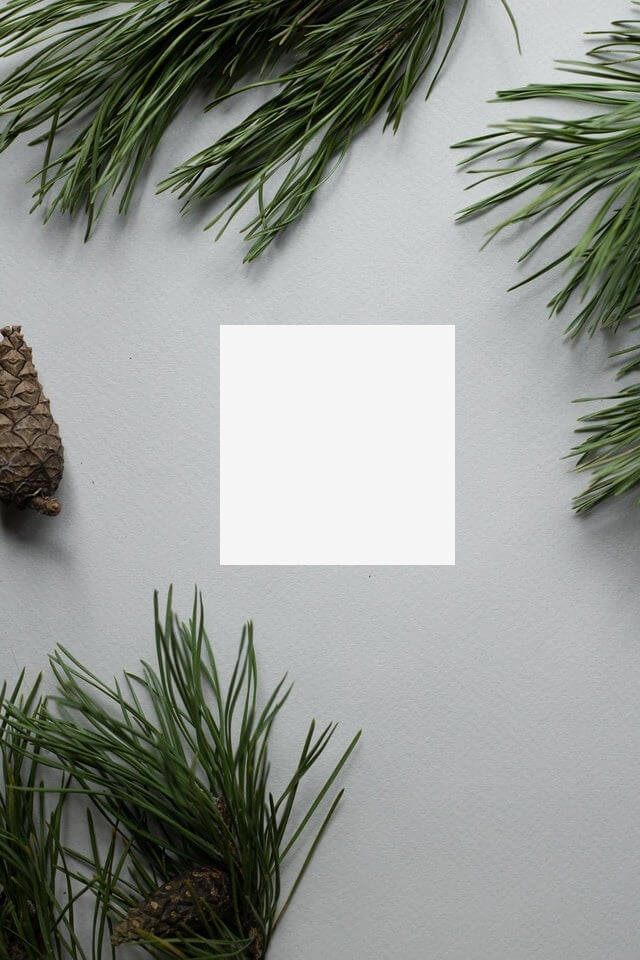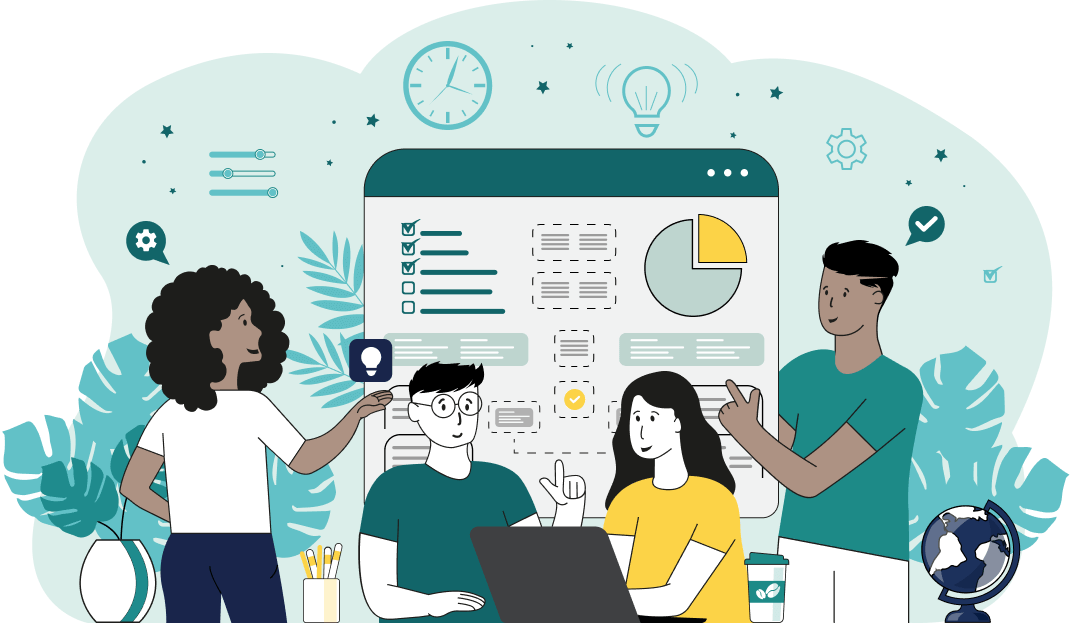This is a simple browser-based utility that hides information in the selected area of a Joint Photographic Experts Group (JPG/JPEG) picture. As soon as you paste a JPG/JPEG picture in the input area, the utility will hide the data in the specified area from being viewed. You can mask out an area with solid color fill, blur effect, or pixelation effect. You can also interactively adjust the hiding area in the preview or specify its coordinates in the options. Created by mad scientists from team Browserling.
This is a simple browser-based utility that hides information in the selected area of a Joint Photographic Experts Group (JPG/JPEG) picture. As soon as you paste a JPG/JPEG picture in the input area, the utility will hide the data in the specified area from being viewed. You can mask out an area with solid color fill, blur effect, or pixelation effect. You can also interactively adjust the hiding area in the preview or specify its coordinates in the options. Created by mad scientists from team Browserling.
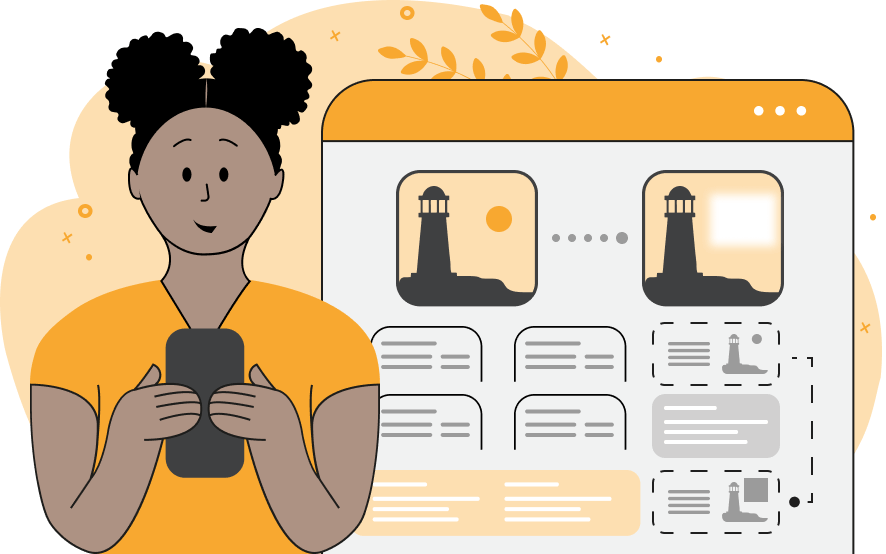
This online tool blacks out an area in JPG, JPEG, and JPEG2000 pictures. You can black out the pixels in any rectangular region in the JPG picture using any of the three hiding masks. For example, you can fill the selected area with any solid color. This method of data and information protection is the most reliable as it irrecoverably censors and overwrites all pixels in the picture. The color for the fill can be selected in the color palette or specified by its name (such as "red" or "black"), hex code (such as "#aabbcc"), or RGB code (such as "rgb(25, 125, 225)") in the options. The second hiding mask makes an area of the JPG blurry. To make the selected content as unrecognizable as possible, you can increase the blur radius in the options. The last method of data hiding is pixelation. With this method, individual photo pixels are replaced with blocks of solid-color pixels. You can change the size of the pixel blocks in the options and in this way control how much info is hidden. The position of the hidden area can be moved with the mouse in the preview or specified in the options via x and y points. The size of the area itself can also be changed in the preview with the mouse or specified in the options via width and height values. Jpgabulous!
This online tool blacks out an area in JPG, JPEG, and JPEG2000 pictures. You can black out the pixels in any rectangular region in the JPG picture using any of the three hiding masks. For example, you can fill the selected area with any solid color. This method of data and information protection is the most reliable as it irrecoverably censors and overwrites all pixels in the picture. The color for the fill can be selected in the color palette or specified by its name (such as "red" or "black"), hex code (such as "#aabbcc"), or RGB code (such as "rgb(25, 125, 225)") in the options. The second hiding mask makes an area of the JPG blurry. To make the selected content as unrecognizable as possible, you can increase the blur radius in the options. The last method of data hiding is pixelation. With this method, individual photo pixels are replaced with blocks of solid-color pixels. You can change the size of the pixel blocks in the options and in this way control how much info is hidden. The position of the hidden area can be moved with the mouse in the preview or specified in the options via x and y points. The size of the area itself can also be changed in the preview with the mouse or specified in the options via width and height values. Jpgabulous!
In this example, we white out an area in the center of a JPEG image of a holiday card. We use the solid color fill method with the whitesmoke color and clear the space for a new message on the card. (Source: Pexels.)
In this example, we hide Yoshi, the fictional dinosaur who appears in many of the Mario game series. We add a heavy blur layer with a radius of 40 pixels over the selected rectangular area where Yoshi appears and that makes the figure nearly invisible. (Source: Pexels.)
This example applies a rough layer of pixelization to the cat's eyes to hide its identity. The hidden area covers the eyes of the tricolor cat and the pixelization size is increased to 25px. (Source: Pexels.)
Edit JPG pictures in your browser.
Shift a JPEG to the right or left.
Extract a part of a JPEG picture.
Split a JPG into multiple smaller JPEGs.
Join multiple JPEGs together to create a single image.
Convert a JPEG picture to a smaller preview thumbnail.
Convert a baseline JPEG to an interlaced JPEG.
Convert an interlaced JPG to a baseline JPG.
Create a PDF document from one or more JPG pictures.
Extract PDF pages as JPG pictures.
Create an EPS file from a JPG picture.
Create a JPG picture from an EPS file.
Convert JPEG photos to JPG 2000 photos.
Convert JPEG 2000 images to JPG images.
Convert JPEG images to ICO icons.
Convert ICO icons to JPG images.
Convert JPEG images to TIFF images.
Convert TIFF images to JPG images.
Convert JPG pictures to QOI (Quote OK Image Format) pictures.
Convert QUI pictures to JPG pictures.
Convert JPEG images to PIK images.
Convert a PIK image to a JPG image.
Convert a JPEG image to a PPM image.
Convert a PPM image to a JPG image.
Convert a JPEG image to a BPG image.
Convert a BPG image to a JPG image.
Convert a JPEG image to raw RGB values.
Convert raw RGB values to a JPG image.
Convert a JPG image to raw RGBA values.
Convert raw RGBA values to a JPEG image.
Convert a JPG image to raw ARGB values.
Convert raw ARGB values to a JPEG image.
Convert a JPEG image to raw BGR values.
Convert raw BGR values to a JPG image.
Convert a JPEG image to raw BGRA values.
Convert raw BGRA values to a JPG image.
Convert a JPEG image to raw ABGR values.
Convert raw ABGR values to a JPG image.
Convert a JPEG image to a FLIF image.
Convert a FLIF image to a JPG image.
Convert a JPEG image to an AVIF (AV1) image.
Convert an AVIF (AV1) image to a JPG image.
Convert multiple JPGs to a GIF animation.
Convert multiple JPGs to an APNG animation.
Convert multiple JPGs to a Webp animation.
Create an Excel spreadsheet with colored cells from a JPEG.
Combine two JPG/JPEG pictures together.
Load a JPG slowly pixel-line by pixel-line.
Generate a one-color JPEG of any size.
Randomize bytes in a JPEG and create a glitched JPEG.
Increase the quality of a JPEG picture.
Apply the watercolor effect on a JPG photo.
Convert a JPG to an ASCII art image.
Convert an ASCII drawing into a JPEG drawing.
Convert a JPEG to an ANSI art image.
Convert an ANSI drawing to a JPEG drawing.
Change the filename of a JPG.
Create a mirror copy of a JPG image.
Create convert the given JPG into a symmetric JPG.
Apply a color quantization algorithm on a JPG picture.
Add sound to a JPG picture.
Try to recover a JPG that has been damaged.
Show the hidden metadata (EXIF info) in a JPEG picture.
Add hidden metadata (EXIF info) to a JPEG picture.
Remove the hidden metadata (EXIF info) from a JPEG picture.
Insert a hidden comment in a JPG picture (as EXIF entry).
Find positions of certain pixels in a JPEG.
Replace certain pixels in a JPEG.
Delete certain pixels in a JPEG.
Swap every two pixels in a JPEG row-wise or column-wise.
Swap pixel blocks of any size in JPEG rows or columns.
Add errors to a JPEG and produce a modified picture.
Find differences between two JPG pictures.
View JPEG pictures in your browser.
Subscribe to our updates. We'll let you know when we release new tools, features, and organize online workshops.
Enter your email here
We're Browserling — a friendly and fun cross-browser testing company powered by alien technology. At Browserling we love to make people's lives easier, so we created this collection of online JPG tools. Our tools have the simplest possible user interface that is focused on getting things done. People love our tools and they are now used by millions of people every month. Our JPG tools are actually powered by our web developer tools that we created over the last couple of years. Check them out!