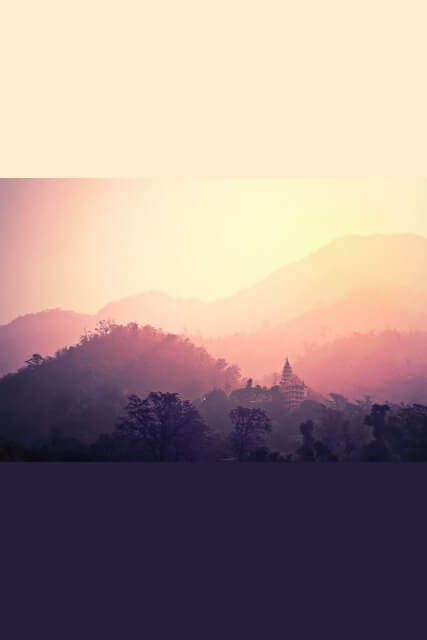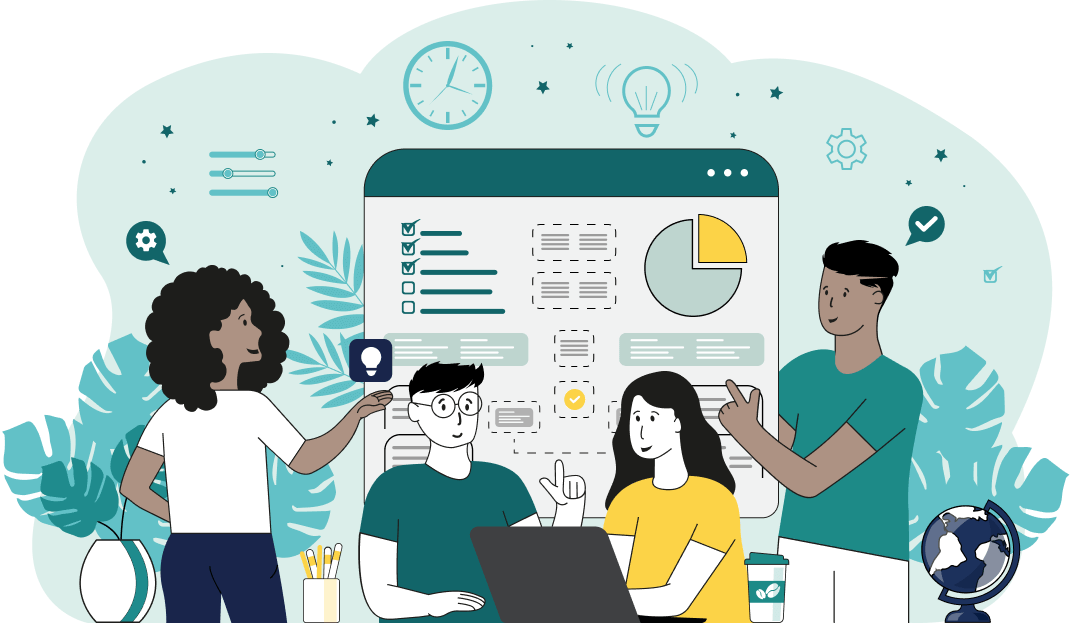This is a simple browser-based utility that changes the orientation of Joint Photographic Experts Group (JPG/JPEG) pictures. As soon as you paste a JPG/JPEG picture in the input area, the utility will add extra pixels on the sides of the JPG and convert it to horizontal or vertical orientation. It can add solid color areas on the sides of a JPG, fill the new areas with a blurry copy of the original photo, or stretch the existing pixels on the edges. Created by mad scientists from team Browserling.
This is a simple browser-based utility that changes the orientation of Joint Photographic Experts Group (JPG/JPEG) pictures. As soon as you paste a JPG/JPEG picture in the input area, the utility will add extra pixels on the sides of the JPG and convert it to horizontal or vertical orientation. It can add solid color areas on the sides of a JPG, fill the new areas with a blurry copy of the original photo, or stretch the existing pixels on the edges. Created by mad scientists from team Browserling.
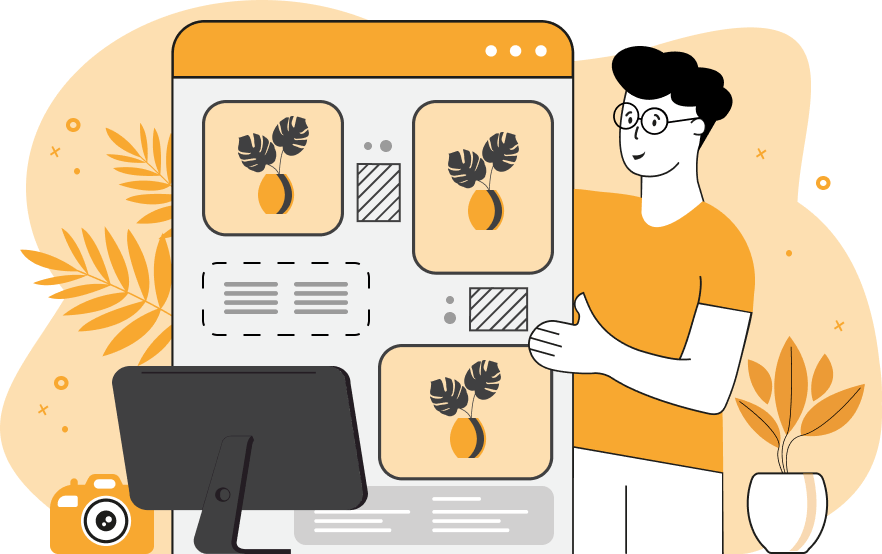
This online tool changes the orientation of JPG, JPEG, and JPEG2000 pictures. You can convert a JPG that has portrait orientation to landscape orientation or vice versa. The program does not rotate or flip the JPG and it does not stretch or squeeze it; instead, it changes the orientation by extending the left and right sides of the JPG (for horizontal orientation) or the top and bottom sides of the original JPG (for vertical orientation). This program is very useful for changing the orientation of a photo for posting on social networks or creating banner images. In particular, YouTube banners need landscape orientation, TikTok needs portrait images, and Instagram needs both vertical and horizontal, or even square (depending on the use case). To change the orientation, all you have to do is upload a JPEG to this tool and choose the orientation you want: portrait (vertical) or landscape (horizontal). For example, if a JPG currently is 600×900 pixels (vertical), then it will now become 900×600 pixels (horizontal). If you want to create a square picture or need it to have a different orientation, you can select the "Custom Orientation" mode and specify the dimensions of the photo in pixels. To create additional areas on the sides of a JPG, the program uses three filling modes. The first one is called "Blur Fill" and it fills the newly created areas with a stretched, blurry copy of the original JPG. You can control the amount of blur by setting the blur-radius option in pixels. The second mode is called "Color Fill" and it uses two solid colors of your choice – one to fill the left/top area and one to fill the right/bottom area. The last mode is called "Stretch Edges". It takes a strip of pixels from the edges of the original JPG and stretches them to fill all the newly created space on the sides. In this mode, you can specify how many pixels to use for the stretch using the stretch-depth option. If you have a horizontal JPG and simply want to change its orientation to vertical (or vice versa), then you can do it via our Rotate a JPG tool. Jpgabulous!
This online tool changes the orientation of JPG, JPEG, and JPEG2000 pictures. You can convert a JPG that has portrait orientation to landscape orientation or vice versa. The program does not rotate or flip the JPG and it does not stretch or squeeze it; instead, it changes the orientation by extending the left and right sides of the JPG (for horizontal orientation) or the top and bottom sides of the original JPG (for vertical orientation). This program is very useful for changing the orientation of a photo for posting on social networks or creating banner images. In particular, YouTube banners need landscape orientation, TikTok needs portrait images, and Instagram needs both vertical and horizontal, or even square (depending on the use case). To change the orientation, all you have to do is upload a JPEG to this tool and choose the orientation you want: portrait (vertical) or landscape (horizontal). For example, if a JPG currently is 600×900 pixels (vertical), then it will now become 900×600 pixels (horizontal). If you want to create a square picture or need it to have a different orientation, you can select the "Custom Orientation" mode and specify the dimensions of the photo in pixels. To create additional areas on the sides of a JPG, the program uses three filling modes. The first one is called "Blur Fill" and it fills the newly created areas with a stretched, blurry copy of the original JPG. You can control the amount of blur by setting the blur-radius option in pixels. The second mode is called "Color Fill" and it uses two solid colors of your choice – one to fill the left/top area and one to fill the right/bottom area. The last mode is called "Stretch Edges". It takes a strip of pixels from the edges of the original JPG and stretches them to fill all the newly created space on the sides. In this mode, you can specify how many pixels to use for the stretch using the stretch-depth option. If you have a horizontal JPG and simply want to change its orientation to vertical (or vice versa), then you can do it via our Rotate a JPG tool. Jpgabulous!
In this example, we expand a JPEG photo of a girl with a camera on the left and right sides and convert it from portrait orientation to landscape orientation. We use the "Blur Fill" method and fill in the newly created areas on the sides with a blurred copy of the original photo. We set the blur radius to 15 pixels and get a horizontal JPG of 960 by 640 pixels. (Source: Pexels.)
In this example, we turn a horizontal JPG into a vertical one. The original JPG image of foggy trees at a sunset has the dimensions of 640×427px and it gets turned into an image with dimensions of 427×640px. Two new solid color areas are added on the top and bottom sides of the JPG. The top area uses a soft blanched-almond color with hex code "#fdecce" and the bottom area uses a midnight-blue color with hex code "#261d3c". (Source: Pexels.)
In this example, we switch to a custom orientation mode and set the proportions of the new JPEG to a square. The original JPEG picture of multi-colored houses wrapped in vines has a vertical orientation and we set the new dimensions to 400 by 400 pixels. We select the "Stretch Edges" method with a depth of 10 pixels, which makes our algorithm take stripes of 10 pixels from the right and left sides of the picture and stretch them to fill a square area for the new photo. (Source: Pexels.)
This example converts a cozy autumn JPG from vertical orientation to landscape orientation. The conversion is done by adding color strips to the left and right sides of the JPG. The color strips use a solid "Tan" color fill that is specified in the left and right fill options. (Source: Pexels.)
In this example, we add padding to the top and bottom sides of a square JPG of eggs in a nest and make it a vertical JPG. The square JPG has a size of 400-by-400 pixels and the vertical JPG has a size of 400-by-500 pixels. We activate the "Stretch Edges" option, which takes 25 pixels at the top and bottom and stretches them by as much as necessary to achieve the new height. As the background near the top and bottom is nearly monotone, the stretched background is also monotone and you can't even tell that the original JPG was modified. (Source: Pexels.)
Edit JPG pictures in your browser.
Shift a JPEG to the right or left.
Extract a part of a JPEG picture.
Split a JPG into multiple smaller JPEGs.
Join multiple JPEGs together to create a single image.
Convert a JPEG picture to a smaller preview thumbnail.
Convert a baseline JPEG to an interlaced JPEG.
Convert an interlaced JPG to a baseline JPG.
Create a PDF document from one or more JPG pictures.
Extract PDF pages as JPG pictures.
Create an EPS file from a JPG picture.
Create a JPG picture from an EPS file.
Convert JPEG photos to JPG 2000 photos.
Convert JPEG 2000 images to JPG images.
Convert JPEG images to ICO icons.
Convert ICO icons to JPG images.
Convert JPEG images to TIFF images.
Convert TIFF images to JPG images.
Convert JPG pictures to QOI (Quote OK Image Format) pictures.
Convert QUI pictures to JPG pictures.
Convert JPEG images to PIK images.
Convert a PIK image to a JPG image.
Convert a JPEG image to a PPM image.
Convert a PPM image to a JPG image.
Convert a JPEG image to a BPG image.
Convert a BPG image to a JPG image.
Convert a JPEG image to raw RGB values.
Convert raw RGB values to a JPG image.
Convert a JPG image to raw RGBA values.
Convert raw RGBA values to a JPEG image.
Convert a JPG image to raw ARGB values.
Convert raw ARGB values to a JPEG image.
Convert a JPEG image to raw BGR values.
Convert raw BGR values to a JPG image.
Convert a JPEG image to raw BGRA values.
Convert raw BGRA values to a JPG image.
Convert a JPEG image to raw ABGR values.
Convert raw ABGR values to a JPG image.
Convert a JPEG image to a FLIF image.
Convert a FLIF image to a JPG image.
Convert a JPEG image to an AVIF (AV1) image.
Convert an AVIF (AV1) image to a JPG image.
Convert multiple JPGs to a GIF animation.
Convert multiple JPGs to an APNG animation.
Convert multiple JPGs to a Webp animation.
Create an Excel spreadsheet with colored cells from a JPEG.
Combine two JPG/JPEG pictures together.
Load a JPG slowly pixel-line by pixel-line.
Generate a one-color JPEG of any size.
Randomize bytes in a JPEG and create a glitched JPEG.
Increase the quality of a JPEG picture.
Apply the watercolor effect on a JPG photo.
Convert a JPG to an ASCII art image.
Convert an ASCII drawing into a JPEG drawing.
Convert a JPEG to an ANSI art image.
Convert an ANSI drawing to a JPEG drawing.
Change the filename of a JPG.
Create a mirror copy of a JPG image.
Create convert the given JPG into a symmetric JPG.
Apply a color quantization algorithm on a JPG picture.
Add sound to a JPG picture.
Try to recover a JPG that has been damaged.
Show the hidden metadata (EXIF info) in a JPEG picture.
Add hidden metadata (EXIF info) to a JPEG picture.
Remove the hidden metadata (EXIF info) from a JPEG picture.
Insert a hidden comment in a JPG picture (as EXIF entry).
Find positions of certain pixels in a JPEG.
Replace certain pixels in a JPEG.
Delete certain pixels in a JPEG.
Swap every two pixels in a JPEG row-wise or column-wise.
Swap pixel blocks of any size in JPEG rows or columns.
Add errors to a JPEG and produce a modified picture.
Find differences between two JPG pictures.
View JPEG pictures in your browser.
Subscribe to our updates. We'll let you know when we release new tools, features, and organize online workshops.
Enter your email here
We're Browserling — a friendly and fun cross-browser testing company powered by alien technology. At Browserling we love to make people's lives easier, so we created this collection of online JPG tools. Our tools have the simplest possible user interface that is focused on getting things done. People love our tools and they are now used by millions of people every month. Our JPG tools are actually powered by our web developer tools that we created over the last couple of years. Check them out!