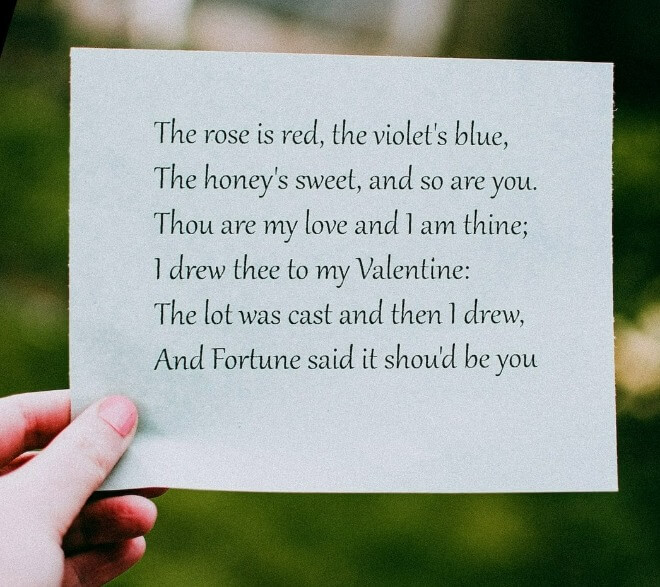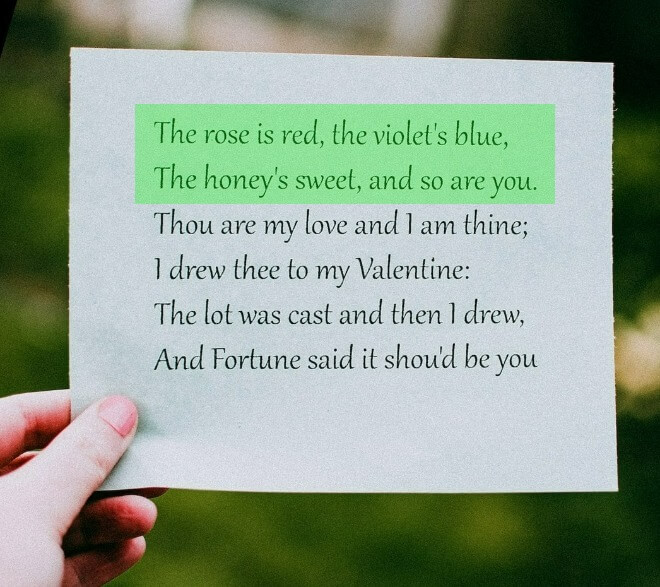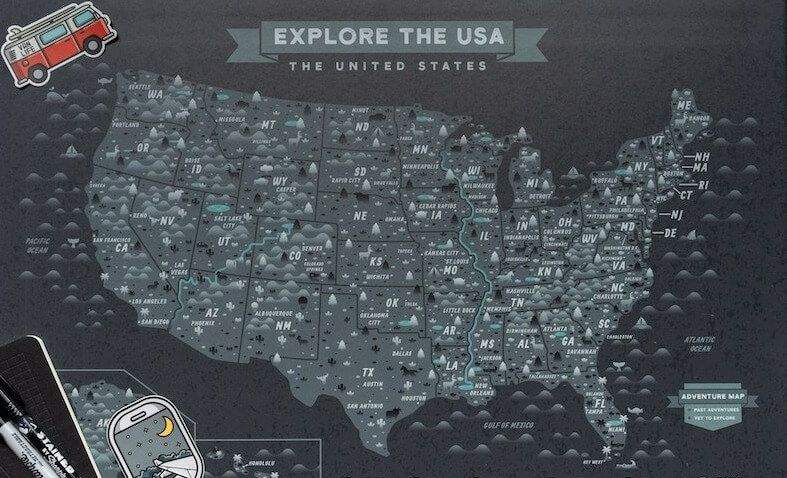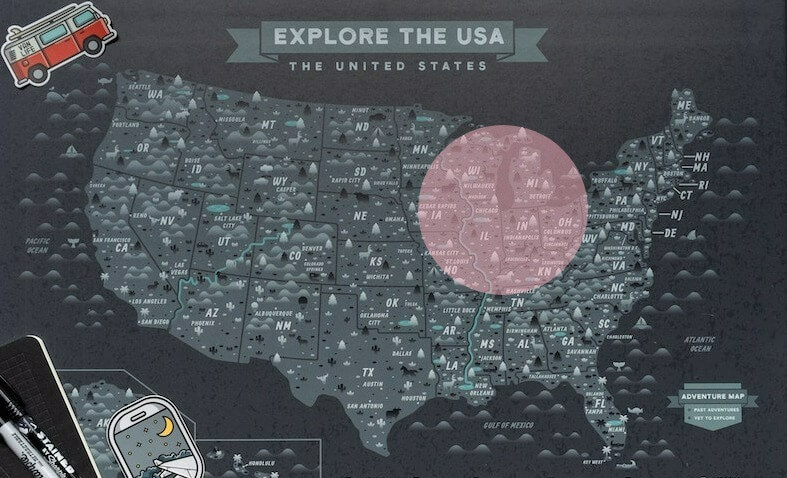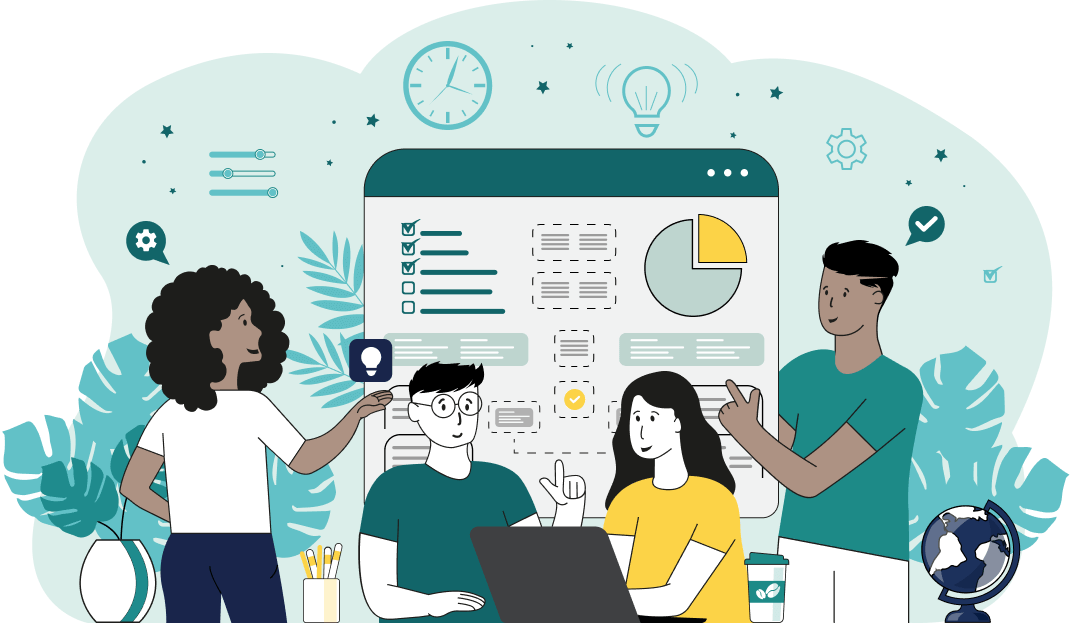This is a simple browser-based utility that highlights an area in a Joint Photographic Experts Group (JPG/JPEG) photo. As soon as you paste a JPG/JPEG picture in the input area, the utility will highlight the selected rectangular (or oval) area. You can specify the color and brightness intensity of the highlighted region as well as darken the non-selected region. Created by mad scientists from team Browserling.
This is a simple browser-based utility that highlights an area in a Joint Photographic Experts Group (JPG/JPEG) photo. As soon as you paste a JPG/JPEG picture in the input area, the utility will highlight the selected rectangular (or oval) area. You can specify the color and brightness intensity of the highlighted region as well as darken the non-selected region. Created by mad scientists from team Browserling.
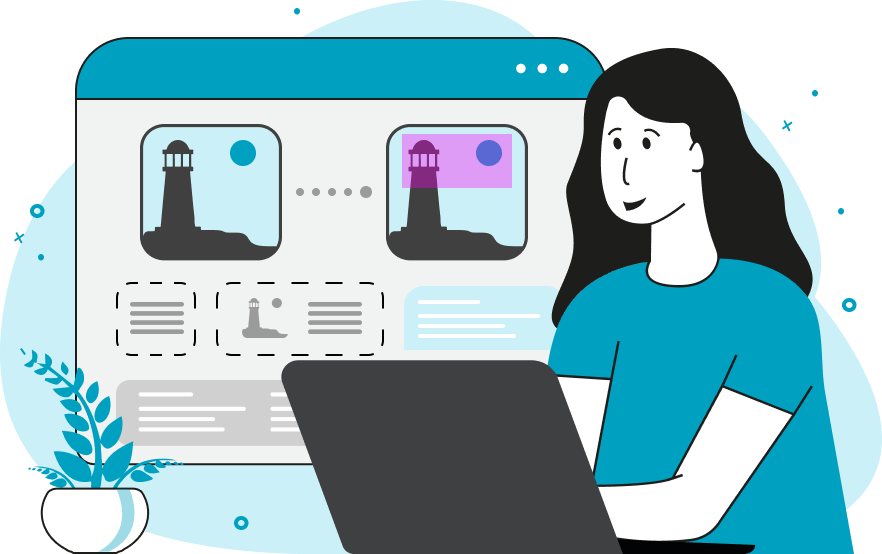
This online tool highlights an area in JPG, JPEG, and JPEG2000 pictures. Highlighting an area in a picture makes it easier for people to focus on the most important part of the picture and skip the non-important parts. You can highlight any object in a JPG – a label, an inscription or a text fragment, an area on a map, or a face. The highlighted area can be a square, a rectangle, a circle, or an oval. You can interactively place the highlight selector anywhere on the JPG and set its necessary size. The highlighted area can be moved and resized directly in the preview input or in the options, using the parameters (x, y) and (width, height). Also in the options, you can specify the color of the highlighted area and the color of the background. You can use regular English color names, such as "green", "blue", or "yellow", and hex or RGB codes, such as "#008001", "#ffff00", "RGB(0, 128, 1)", or "RGB(255, 255, 0)". When you have selected the colors, there is also a "highlight intensity" option, which specifies how translucent the selection area should be. For example, setting it to "50%" will make the highlight color half transparent, "10%" will make it nearly transparent, and "90%" will be nearly opaque. Similarly, you can darken the regions outside of the selection by specifying the background intensity. Jpgabulous!
This online tool highlights an area in JPG, JPEG, and JPEG2000 pictures. Highlighting an area in a picture makes it easier for people to focus on the most important part of the picture and skip the non-important parts. You can highlight any object in a JPG – a label, an inscription or a text fragment, an area on a map, or a face. The highlighted area can be a square, a rectangle, a circle, or an oval. You can interactively place the highlight selector anywhere on the JPG and set its necessary size. The highlighted area can be moved and resized directly in the preview input or in the options, using the parameters (x, y) and (width, height). Also in the options, you can specify the color of the highlighted area and the color of the background. You can use regular English color names, such as "green", "blue", or "yellow", and hex or RGB codes, such as "#008001", "#ffff00", "RGB(0, 128, 1)", or "RGB(255, 255, 0)". When you have selected the colors, there is also a "highlight intensity" option, which specifies how translucent the selection area should be. For example, setting it to "50%" will make the highlight color half transparent, "10%" will make it nearly transparent, and "90%" will be nearly opaque. Similarly, you can darken the regions outside of the selection by specifying the background intensity. Jpgabulous!
In this example, we highlight our favorite fragment in the Roses Are Red love poem. We use the rectangular selection shape and overlay it on the first and second lines of the poem. We fill this area with a lime color that is 30% transparent. (Source: Pexels.)
In this example, we are planning a trip through the USA in our new Tesla 3. As Tesla 3 has an estimated range of 358 mi on a fully charged battery, we mark a circular zone on the map that shows places that can be reached on a single charge. We set the center of the zone to Chicago and highlight a circle with a radius of 170px (which corresponds to 358 mi) with a 50% opaque light-pink color. (Source: Pexels.)
In this example, we use our highlighting program to focus attention on the face of a super cute orange kitten. We select an oval shape for the highlighter and fill everything around it (except the selected area itself). To do it, we set the background color to black with an intensity of 40% and these options darken the area around the cat's face. (Source: Pexels.)
Edit JPG pictures in your browser.
Shift a JPEG to the right or left.
Extract a part of a JPEG picture.
Split a JPG into multiple smaller JPEGs.
Join multiple JPEGs together to create a single image.
Convert a JPEG picture to a smaller preview thumbnail.
Convert a baseline JPEG to an interlaced JPEG.
Convert an interlaced JPG to a baseline JPG.
Create a PDF document from one or more JPG pictures.
Extract PDF pages as JPG pictures.
Create an EPS file from a JPG picture.
Create a JPG picture from an EPS file.
Convert JPEG photos to JPG 2000 photos.
Convert JPEG 2000 images to JPG images.
Convert JPEG images to ICO icons.
Convert ICO icons to JPG images.
Convert JPEG images to TIFF images.
Convert TIFF images to JPG images.
Convert JPG pictures to QOI (Quote OK Image Format) pictures.
Convert QUI pictures to JPG pictures.
Convert JPEG images to PIK images.
Convert a PIK image to a JPG image.
Convert a JPEG image to a PPM image.
Convert a PPM image to a JPG image.
Convert a JPEG image to a BPG image.
Convert a BPG image to a JPG image.
Convert a JPEG image to raw RGB values.
Convert raw RGB values to a JPG image.
Convert a JPG image to raw RGBA values.
Convert raw RGBA values to a JPEG image.
Convert a JPG image to raw ARGB values.
Convert raw ARGB values to a JPEG image.
Convert a JPEG image to raw BGR values.
Convert raw BGR values to a JPG image.
Convert a JPEG image to raw BGRA values.
Convert raw BGRA values to a JPG image.
Convert a JPEG image to raw ABGR values.
Convert raw ABGR values to a JPG image.
Convert a JPEG image to a FLIF image.
Convert a FLIF image to a JPG image.
Convert a JPEG image to an AVIF (AV1) image.
Convert an AVIF (AV1) image to a JPG image.
Convert multiple JPGs to a GIF animation.
Convert multiple JPGs to an APNG animation.
Convert multiple JPGs to a Webp animation.
Create an Excel spreadsheet with colored cells from a JPEG.
Combine two JPG/JPEG pictures together.
Load a JPG slowly pixel-line by pixel-line.
Generate a one-color JPEG of any size.
Randomize bytes in a JPEG and create a glitched JPEG.
Increase the quality of a JPEG picture.
Apply the watercolor effect on a JPG photo.
Convert a JPG to an ASCII art image.
Convert an ASCII drawing into a JPEG drawing.
Convert a JPEG to an ANSI art image.
Convert an ANSI drawing to a JPEG drawing.
Change the filename of a JPG.
Create a mirror copy of a JPG image.
Create convert the given JPG into a symmetric JPG.
Apply a color quantization algorithm on a JPG picture.
Add sound to a JPG picture.
Try to recover a JPG that has been damaged.
Show the hidden metadata (EXIF info) in a JPEG picture.
Add hidden metadata (EXIF info) to a JPEG picture.
Remove the hidden metadata (EXIF info) from a JPEG picture.
Insert a hidden comment in a JPG picture (as EXIF entry).
Find positions of certain pixels in a JPEG.
Replace certain pixels in a JPEG.
Delete certain pixels in a JPEG.
Swap every two pixels in a JPEG row-wise or column-wise.
Swap pixel blocks of any size in JPEG rows or columns.
Add errors to a JPEG and produce a modified picture.
Find differences between two JPG pictures.
View JPEG pictures in your browser.
Subscribe to our updates. We'll let you know when we release new tools, features, and organize online workshops.
Enter your email here
We're Browserling — a friendly and fun cross-browser testing company powered by alien technology. At Browserling we love to make people's lives easier, so we created this collection of online JPG tools. Our tools have the simplest possible user interface that is focused on getting things done. People love our tools and they are now used by millions of people every month. Our JPG tools are actually powered by our web developer tools that we created over the last couple of years. Check them out!