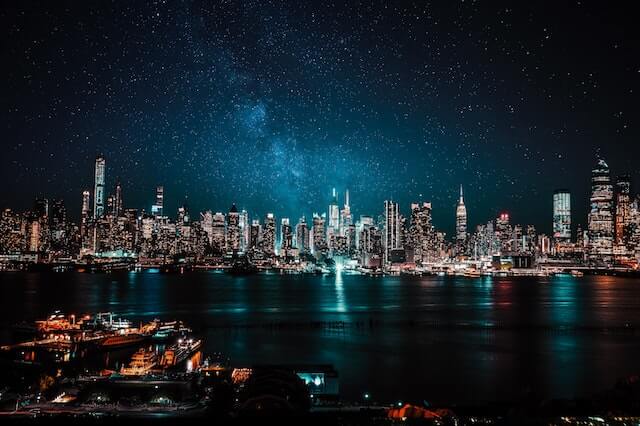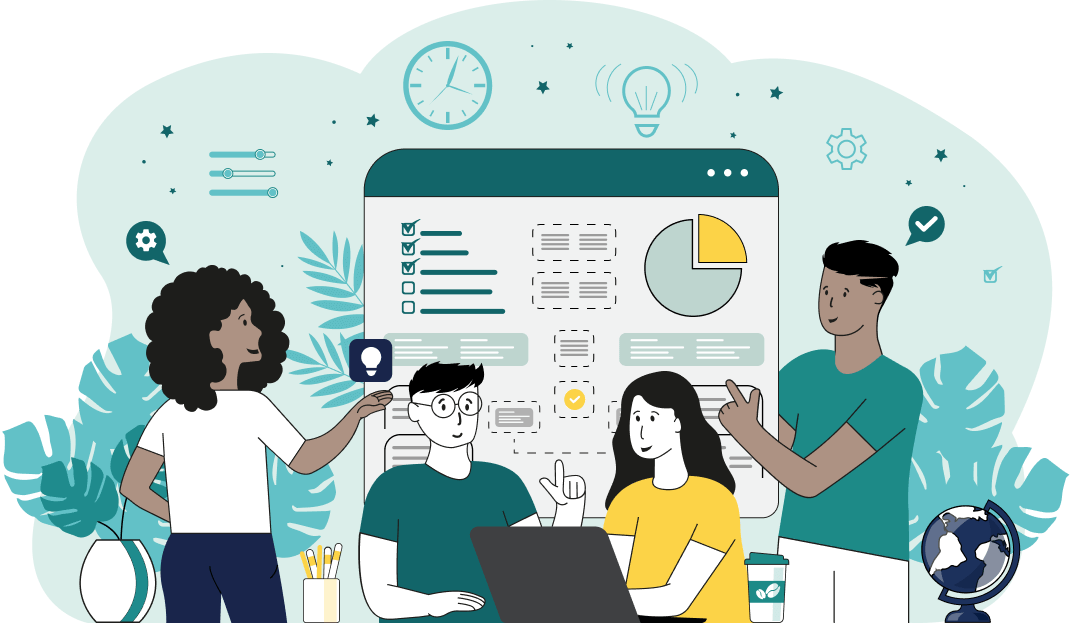This is a simple browser-based utility that creates perfectly-sized Joint Photographic Experts Group (JPG/JPEG) pictures for social media websites. As soon as you paste a JPG/JPEG picture in the input area, the utility will crop and resize your picture and create the correct aspect ratio and size for the selected social network. You can choose the size from 50 predefined templates or create JPGs with custom aspect ratios and dimensions. Created by mad scientists from team Browserling.
This is a simple browser-based utility that creates perfectly-sized Joint Photographic Experts Group (JPG/JPEG) pictures for social media websites. As soon as you paste a JPG/JPEG picture in the input area, the utility will crop and resize your picture and create the correct aspect ratio and size for the selected social network. You can choose the size from 50 predefined templates or create JPGs with custom aspect ratios and dimensions. Created by mad scientists from team Browserling.
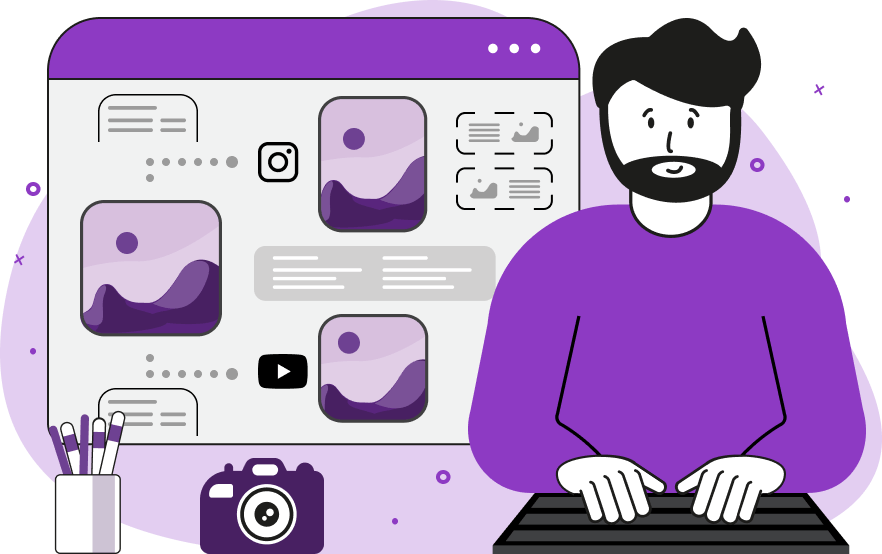
This online tool crops and resizes a JPG picture for use on social media websites. There are dozens of social media websites and our tool supports the most popular ones, including Instagram, Facebook, Twitter, YouTube, LinkedIn, Pinterest, Twitch, SoundCloud, Tumblr, and Etsy. Each site has a different design and different sizes for publishing photos. For example, a Facebook profile picture requires a 400x400 pixel image, a YouTube banner post requires a 2560x1440 pixel image, and an Instagram Story requires a 1080x1920 pixel photo. With this program, you can quickly and easily create a JPG with the correct proportions and size for each site. To do this, you need to upload a JPG to the input area of this tool and select the necessary type from the list of the most popular social media sizes. The list consists of the 50 most common picture sizes that are used in social media. In this list, you can also see the picture proportions for each size. If the website that you're creating a picture for isn't in this list, you can create a JPG with custom dimensions via the "Use Custom Proportions" or "Use Custom Size" options. In the first mode, you can specify the aspect ratio you need, for example, 2:3, 5:4, or 16:9. In the second mode, you can set specific width and height values, for example, 400-by-400 pixels, 640-by-960 pixels, or 1900-by-2850 pixels. By default, the "Resize to Fit New Size" picture fit mode is enabled. This mode performs two operations when creating the new JPG: resizing and cropping. For example, to convert a 600×600 pixel JPG into a Twitter Post (size 1024×512px and ratio 2:1), the program first crops the JPG to get a 2:1 ratio (this creates a picture of size 600×300 pixels) and then the program resizes it to 1024×512 pixels. If you only need to crop the photo without resizing, you can turn on the "Maintain Original Size" option. The cropping zone can be adjusted by moving the area in the preview area or using the offset-x and offset-y options. You can also change the smoothness of the output JPG by making the pixels sharp or smooth. Additionally, you compare the input and output JPG sizes and proportion rations in the comment box in the options. To download the resulting JPG photo, click the "Save as" button followed by "Download" or simply click "Copy to clipboard". Jpgabulous!
This online tool crops and resizes a JPG picture for use on social media websites. There are dozens of social media websites and our tool supports the most popular ones, including Instagram, Facebook, Twitter, YouTube, LinkedIn, Pinterest, Twitch, SoundCloud, Tumblr, and Etsy. Each site has a different design and different sizes for publishing photos. For example, a Facebook profile picture requires a 400x400 pixel image, a YouTube banner post requires a 2560x1440 pixel image, and an Instagram Story requires a 1080x1920 pixel photo. With this program, you can quickly and easily create a JPG with the correct proportions and size for each site. To do this, you need to upload a JPG to the input area of this tool and select the necessary type from the list of the most popular social media sizes. The list consists of the 50 most common picture sizes that are used in social media. In this list, you can also see the picture proportions for each size. If the website that you're creating a picture for isn't in this list, you can create a JPG with custom dimensions via the "Use Custom Proportions" or "Use Custom Size" options. In the first mode, you can specify the aspect ratio you need, for example, 2:3, 5:4, or 16:9. In the second mode, you can set specific width and height values, for example, 400-by-400 pixels, 640-by-960 pixels, or 1900-by-2850 pixels. By default, the "Resize to Fit New Size" picture fit mode is enabled. This mode performs two operations when creating the new JPG: resizing and cropping. For example, to convert a 600×600 pixel JPG into a Twitter Post (size 1024×512px and ratio 2:1), the program first crops the JPG to get a 2:1 ratio (this creates a picture of size 600×300 pixels) and then the program resizes it to 1024×512 pixels. If you only need to crop the photo without resizing, you can turn on the "Maintain Original Size" option. The cropping zone can be adjusted by moving the area in the preview area or using the offset-x and offset-y options. You can also change the smoothness of the output JPG by making the pixels sharp or smooth. Additionally, you compare the input and output JPG sizes and proportion rations in the comment box in the options. To download the resulting JPG photo, click the "Save as" button followed by "Download" or simply click "Copy to clipboard". Jpgabulous!
In this example, we create the perfect size JPG picture for a portrait post on Instagram. We upload a picture of our beloved Corgi dog (the size of the picture is 640 by 936 pixels) and get a portrait picture for Instagram with the required aspect ratio of 4:5 and the size of 1080 by 1350 pixels. (Source: Pexels.)
In this example, we need to create a header photo for Twitter. The size of a Twitter header photo is 1500x500 pixels with proportions of 3:1. To create it, we paste a JPEG of a night city into the input of the tool and select the "Twitter Header Photo" from the list of popular social media photo types. As a result, the program crops the necessary region from the JPEG and resizes it to 1500 by 500 pixels. (Source: Pexels.)
This example creates a JPEG with the correct aspect ratio for a YouTube profile picture. It uses the "Maintain Original Size" mode and crops the JPEG of purple flowers without zooming or resizing it. The YouTube profile picture is 800 by 800 pixels and has a 1:1 aspect ratio, but since we disable the zoom/resize operation, we end up with a 640 by 640 pixel JPEG that also has a 1:1 aspect ratio. (Source: Pexels.)
In this example, we set a custom aspect ratio "4:5" for a JPEG image of a cloudy bridge using the "Use Custom Proportions" option. We enter a value of 4 in the "width-ratio" option and a value of 5 in the "height-ratio" option. The resulting image has the proportions of 5:4 and the size of 450 by 360 pixels. Additionally, the pixels are made smooth in the output. (Source: Pexels.)
In this example, we create an avatar for Telegram. Since this social networking tool is not on our list, we set its dimensions using the "Use Custom Size" option. We set the width to 512px and the height to 512px, and we get a square image of a cute cat for our Telegram profile picture. (Source: Pexels.)
This example generates a small JPG for the Etsy team logo. Its size is 170x100px and its aspect ratio is 17:10. To achieve this size, the program applies the crop and resize operations. And to remove the sharp pixels and make the tiny logo nicer, it also enables the pixel smoothing option. (Source: Pexels.)
Edit JPG pictures in your browser.
Shift a JPEG to the right or left.
Extract a part of a JPEG picture.
Split a JPG into multiple smaller JPEGs.
Join multiple JPEGs together to create a single image.
Convert a JPEG picture to a smaller preview thumbnail.
Convert a baseline JPEG to an interlaced JPEG.
Convert an interlaced JPG to a baseline JPG.
Create a PDF document from one or more JPG pictures.
Extract PDF pages as JPG pictures.
Create an EPS file from a JPG picture.
Create a JPG picture from an EPS file.
Convert JPEG photos to JPG 2000 photos.
Convert JPEG 2000 images to JPG images.
Convert JPEG images to ICO icons.
Convert ICO icons to JPG images.
Convert JPEG images to TIFF images.
Convert TIFF images to JPG images.
Convert JPG pictures to QOI (Quote OK Image Format) pictures.
Convert QUI pictures to JPG pictures.
Convert JPEG images to PIK images.
Convert a PIK image to a JPG image.
Convert a JPEG image to a PPM image.
Convert a PPM image to a JPG image.
Convert a JPEG image to a BPG image.
Convert a BPG image to a JPG image.
Convert a JPEG image to raw RGB values.
Convert raw RGB values to a JPG image.
Convert a JPG image to raw RGBA values.
Convert raw RGBA values to a JPEG image.
Convert a JPG image to raw ARGB values.
Convert raw ARGB values to a JPEG image.
Convert a JPEG image to raw BGR values.
Convert raw BGR values to a JPG image.
Convert a JPEG image to raw BGRA values.
Convert raw BGRA values to a JPG image.
Convert a JPEG image to raw ABGR values.
Convert raw ABGR values to a JPG image.
Convert a JPEG image to a FLIF image.
Convert a FLIF image to a JPG image.
Convert a JPEG image to an AVIF (AV1) image.
Convert an AVIF (AV1) image to a JPG image.
Convert multiple JPGs to a GIF animation.
Convert multiple JPGs to an APNG animation.
Convert multiple JPGs to a Webp animation.
Create an Excel spreadsheet with colored cells from a JPEG.
Combine two JPG/JPEG pictures together.
Load a JPG slowly pixel-line by pixel-line.
Generate a one-color JPEG of any size.
Randomize bytes in a JPEG and create a glitched JPEG.
Increase the quality of a JPEG picture.
Apply the watercolor effect on a JPG photo.
Convert a JPG to an ASCII art image.
Convert an ASCII drawing into a JPEG drawing.
Convert a JPEG to an ANSI art image.
Convert an ANSI drawing to a JPEG drawing.
Change the filename of a JPG.
Create a mirror copy of a JPG image.
Create convert the given JPG into a symmetric JPG.
Apply a color quantization algorithm on a JPG picture.
Add sound to a JPG picture.
Try to recover a JPG that has been damaged.
Show the hidden metadata (EXIF info) in a JPEG picture.
Add hidden metadata (EXIF info) to a JPEG picture.
Remove the hidden metadata (EXIF info) from a JPEG picture.
Insert a hidden comment in a JPG picture (as EXIF entry).
Find positions of certain pixels in a JPEG.
Replace certain pixels in a JPEG.
Delete certain pixels in a JPEG.
Swap every two pixels in a JPEG row-wise or column-wise.
Swap pixel blocks of any size in JPEG rows or columns.
Add errors to a JPEG and produce a modified picture.
Find differences between two JPG pictures.
View JPEG pictures in your browser.
Subscribe to our updates. We'll let you know when we release new tools, features, and organize online workshops.
Enter your email here
We're Browserling — a friendly and fun cross-browser testing company powered by alien technology. At Browserling we love to make people's lives easier, so we created this collection of online JPG tools. Our tools have the simplest possible user interface that is focused on getting things done. People love our tools and they are now used by millions of people every month. Our JPG tools are actually powered by our web developer tools that we created over the last couple of years. Check them out!