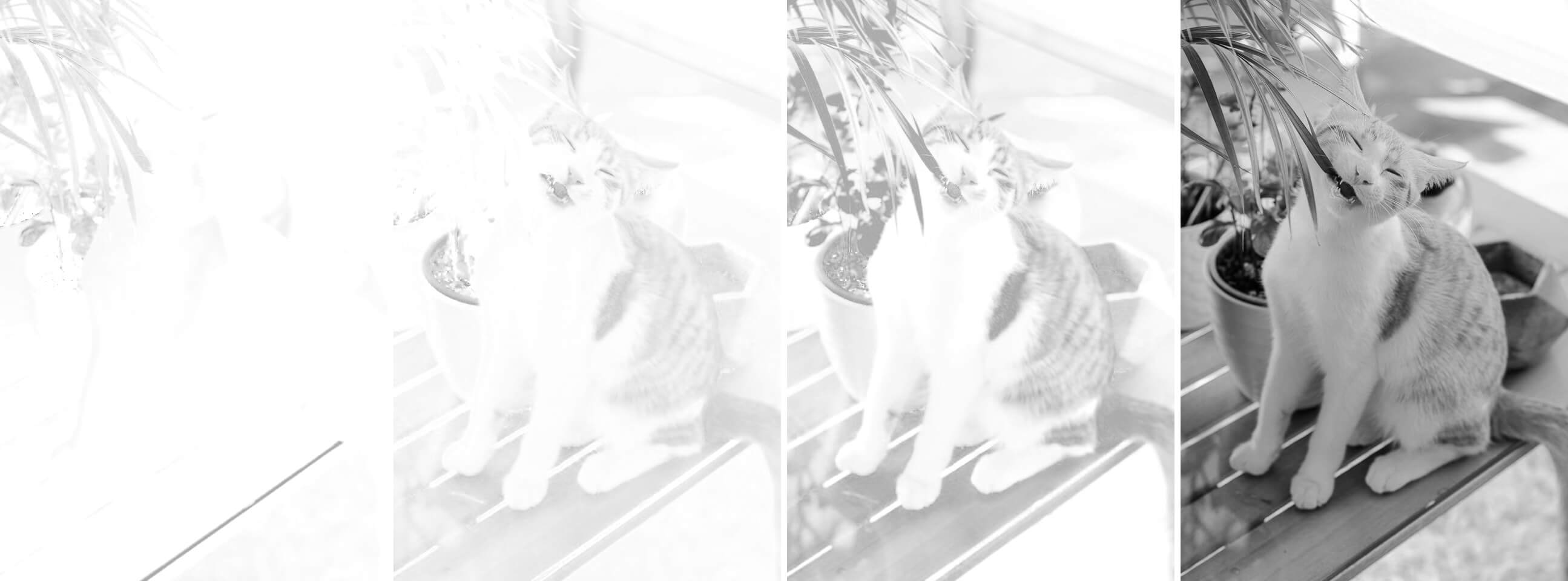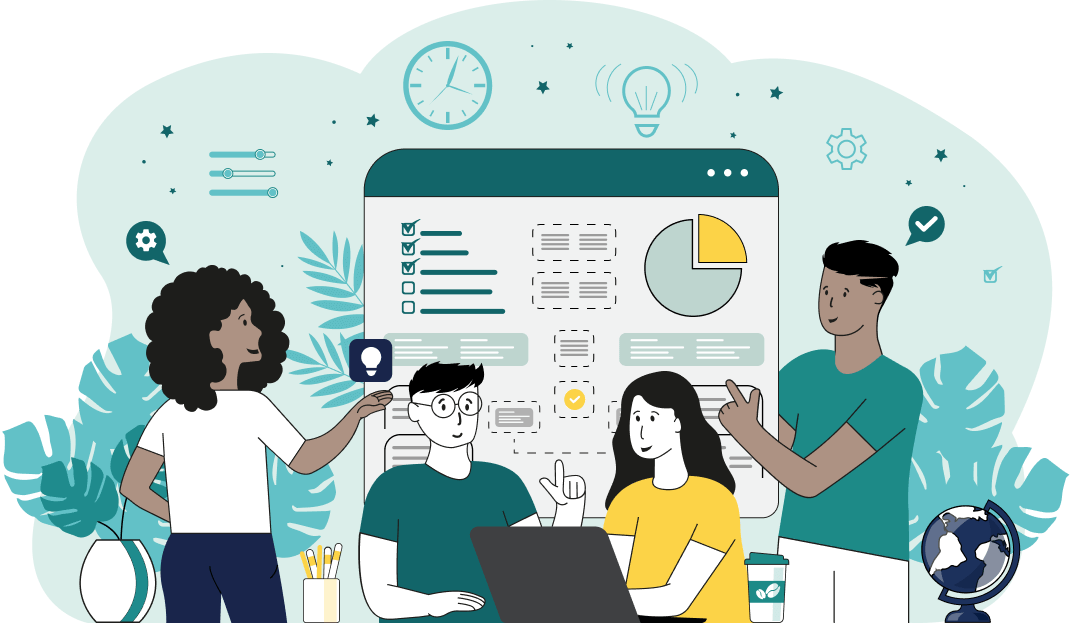This is a simple browser-based utility that extracts CMYK color channels from Joint Photographic Experts Group (JPG/JPEG) pictures. As soon as you paste a JPG/JPEG picture in the input area, the utility will extract its Cyan, Magenta, Yellow, and Key channels. You can extract multiple CMYK channels side by side and turn on the grayscale mode that will show the absolute color intensities in each channel. Created by mad scientists from team Browserling.
This is a simple browser-based utility that extracts CMYK color channels from Joint Photographic Experts Group (JPG/JPEG) pictures. As soon as you paste a JPG/JPEG picture in the input area, the utility will extract its Cyan, Magenta, Yellow, and Key channels. You can extract multiple CMYK channels side by side and turn on the grayscale mode that will show the absolute color intensities in each channel. Created by mad scientists from team Browserling.
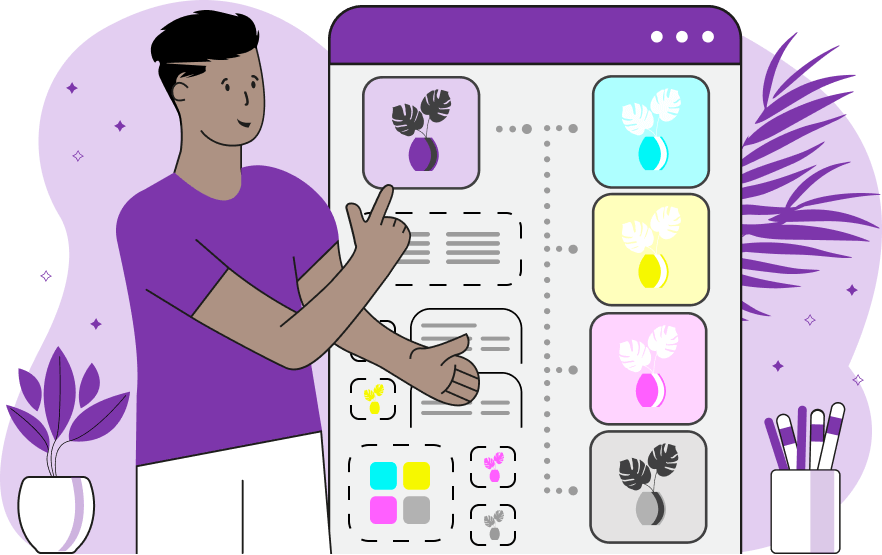
With this online program, you can extract individual CMYK color channels from a JPG/JPEG picture. The CMYK color space is based on four colors – cyan, magenta, yellow, and key. The key is just a short name for the black color. This color model is most often used in printing machines and physical project designs involving color as cyan, magenta, yellow, and black inks have been found to provide the largest possible set of unique colors when mixed together. In the options, you can select each of the four channels and output them to the screen separately. When more than one channel is selected, they will be displayed next to each other. This gives a great overview of the channels and you can easily see how they compare. Another extra option lets you convert the channels to gray tones. When this option is active, the color isn't displayed and each pixel in the channel represents the intensity of the channel color. A black pixel means the color in the channel is present and a white pixel means the color isn't present. Jpgabulous!
With this online program, you can extract individual CMYK color channels from a JPG/JPEG picture. The CMYK color space is based on four colors – cyan, magenta, yellow, and key. The key is just a short name for the black color. This color model is most often used in printing machines and physical project designs involving color as cyan, magenta, yellow, and black inks have been found to provide the largest possible set of unique colors when mixed together. In the options, you can select each of the four channels and output them to the screen separately. When more than one channel is selected, they will be displayed next to each other. This gives a great overview of the channels and you can easily see how they compare. Another extra option lets you convert the channels to gray tones. When this option is active, the color isn't displayed and each pixel in the channel represents the intensity of the channel color. A black pixel means the color in the channel is present and a white pixel means the color isn't present. Jpgabulous!
In this example, we extract the "magenta" channel from a JPEG photo of a pineapple. By the intensity of the color, you can easily see where the shades of the magenta color are used the most and where they are used the least. (Source: Pexels.)
In this example, we split a mountain JPG picture into three separate CMY channels. The collection of output images show the amount of "cyan", "magenta", and "yellow" colors in the original picture. (Source: Pexels.)
In this example, we activate the grayscale option and extract all four channels of the CMYK color space from a JPG/JPEG image of a cat biting a plant. This option lets us compare the amount of each color in the image. Darker pixels mean there's more of the color in the image and lighter pixels mean there's less color in the image. (Source: Pexels.)
Edit JPG pictures in your browser.
Shift a JPEG to the right or left.
Extract a part of a JPEG picture.
Split a JPG into multiple smaller JPEGs.
Join multiple JPEGs together to create a single image.
Convert a JPEG picture to a smaller preview thumbnail.
Convert a baseline JPEG to an interlaced JPEG.
Convert an interlaced JPG to a baseline JPG.
Create a PDF document from one or more JPG pictures.
Extract PDF pages as JPG pictures.
Create an EPS file from a JPG picture.
Create a JPG picture from an EPS file.
Convert JPEG photos to JPG 2000 photos.
Convert JPEG 2000 images to JPG images.
Convert JPEG images to ICO icons.
Convert ICO icons to JPG images.
Convert JPEG images to TIFF images.
Convert TIFF images to JPG images.
Convert JPG pictures to QOI (Quote OK Image Format) pictures.
Convert QUI pictures to JPG pictures.
Convert JPEG images to PIK images.
Convert a PIK image to a JPG image.
Convert a JPEG image to a PPM image.
Convert a PPM image to a JPG image.
Convert a JPEG image to a BPG image.
Convert a BPG image to a JPG image.
Convert a JPEG image to raw RGB values.
Convert raw RGB values to a JPG image.
Convert a JPG image to raw RGBA values.
Convert raw RGBA values to a JPEG image.
Convert a JPG image to raw ARGB values.
Convert raw ARGB values to a JPEG image.
Convert a JPEG image to raw BGR values.
Convert raw BGR values to a JPG image.
Convert a JPEG image to raw BGRA values.
Convert raw BGRA values to a JPG image.
Convert a JPEG image to raw ABGR values.
Convert raw ABGR values to a JPG image.
Convert a JPEG image to a FLIF image.
Convert a FLIF image to a JPG image.
Convert a JPEG image to an AVIF (AV1) image.
Convert an AVIF (AV1) image to a JPG image.
Convert multiple JPGs to a GIF animation.
Convert multiple JPGs to an APNG animation.
Convert multiple JPGs to a Webp animation.
Create an Excel spreadsheet with colored cells from a JPEG.
Combine two JPG/JPEG pictures together.
Load a JPG slowly pixel-line by pixel-line.
Generate a one-color JPEG of any size.
Randomize bytes in a JPEG and create a glitched JPEG.
Increase the quality of a JPEG picture.
Apply the watercolor effect on a JPG photo.
Convert a JPG to an ASCII art image.
Convert an ASCII drawing into a JPEG drawing.
Convert a JPEG to an ANSI art image.
Convert an ANSI drawing to a JPEG drawing.
Change the filename of a JPG.
Create a mirror copy of a JPG image.
Create convert the given JPG into a symmetric JPG.
Apply a color quantization algorithm on a JPG picture.
Add sound to a JPG picture.
Try to recover a JPG that has been damaged.
Show the hidden metadata (EXIF info) in a JPEG picture.
Add hidden metadata (EXIF info) to a JPEG picture.
Remove the hidden metadata (EXIF info) from a JPEG picture.
Insert a hidden comment in a JPG picture (as EXIF entry).
Find positions of certain pixels in a JPEG.
Replace certain pixels in a JPEG.
Delete certain pixels in a JPEG.
Swap every two pixels in a JPEG row-wise or column-wise.
Swap pixel blocks of any size in JPEG rows or columns.
Add errors to a JPEG and produce a modified picture.
Find differences between two JPG pictures.
View JPEG pictures in your browser.
Subscribe to our updates. We'll let you know when we release new tools, features, and organize online workshops.
Enter your email here
We're Browserling — a friendly and fun cross-browser testing company powered by alien technology. At Browserling we love to make people's lives easier, so we created this collection of online JPG tools. Our tools have the simplest possible user interface that is focused on getting things done. People love our tools and they are now used by millions of people every month. Our JPG tools are actually powered by our web developer tools that we created over the last couple of years. Check them out!