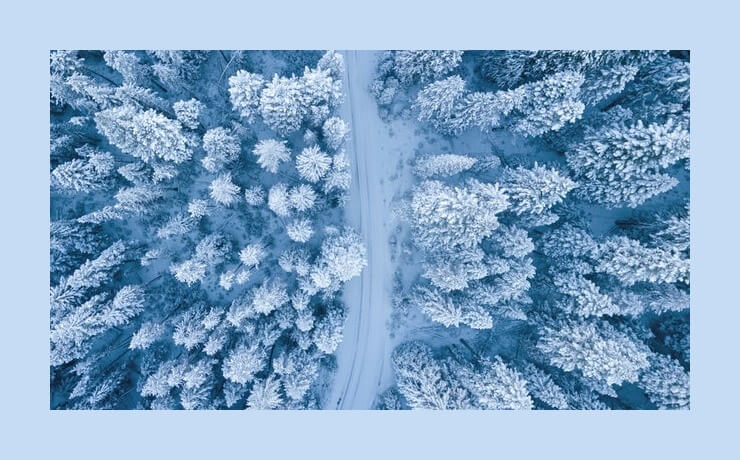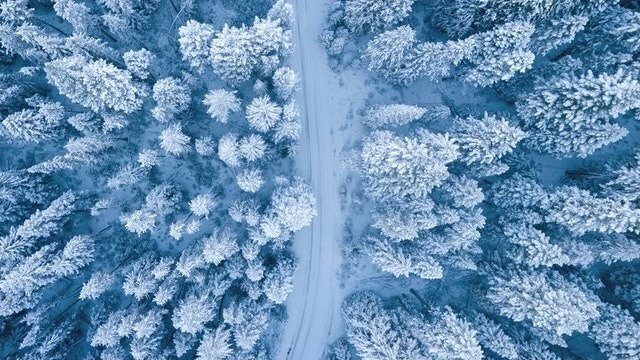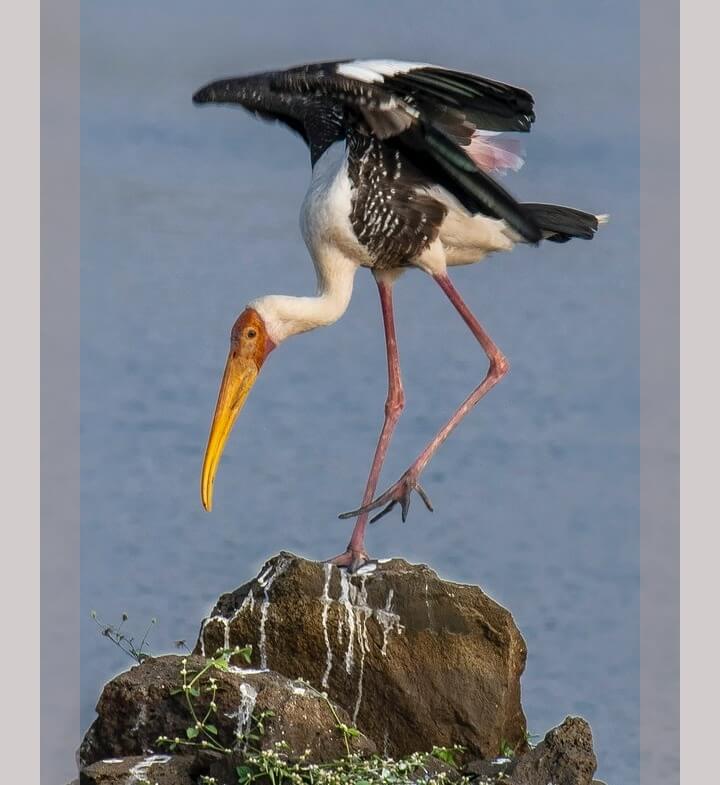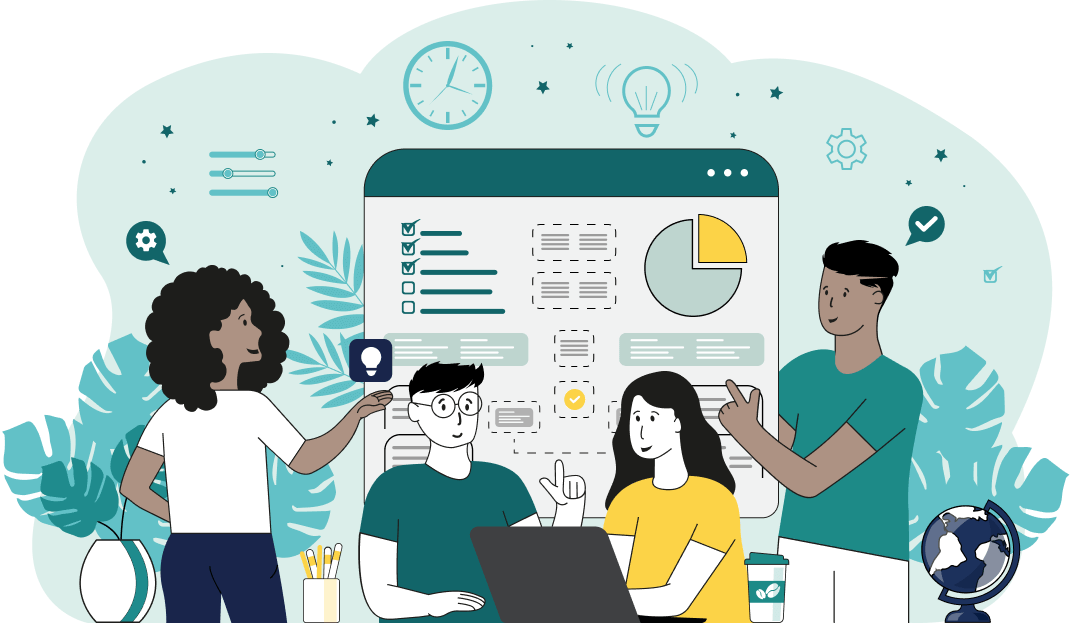This is a simple browser-based utility that removes borders from Joint Photographic Experts Group (JPG/JPEG) pictures. As soon as you paste a JPG/JPEG picture in the input area, the utility will delete any border around it. In the options, you can fine-tune the coordinates of the border up to pixel precision so that it's completely removed, as well as recursively delete the border one edge at a time. Created by mad scientists from team Browserling.
This is a simple browser-based utility that removes borders from Joint Photographic Experts Group (JPG/JPEG) pictures. As soon as you paste a JPG/JPEG picture in the input area, the utility will delete any border around it. In the options, you can fine-tune the coordinates of the border up to pixel precision so that it's completely removed, as well as recursively delete the border one edge at a time. Created by mad scientists from team Browserling.
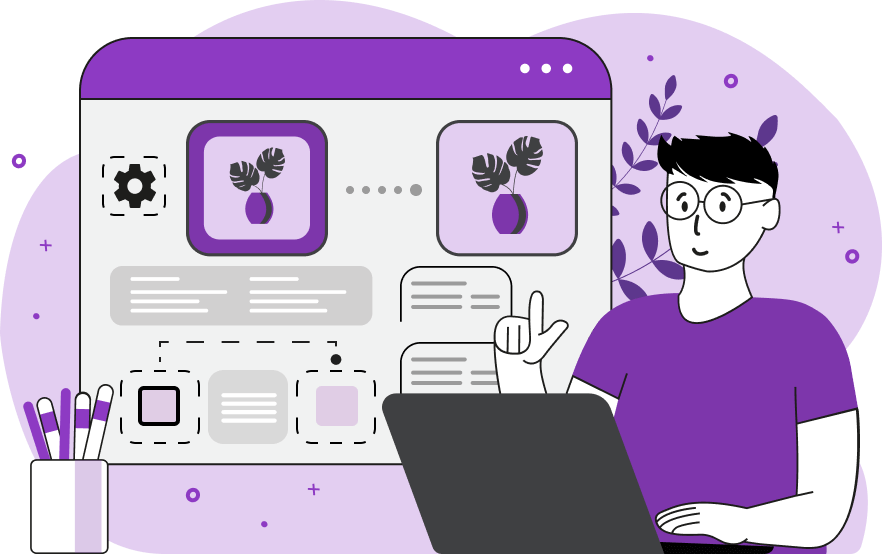
This online tool removes the border and any decorative stripes around JPG photos. It trims the extra space around a photo, leaving only its main content. As the border can have different widths on each side of a JPG, you can specify the width of each side individually. A stripe of this width is then deleted from each side. For example, if there's a border around all sides of a JPG and it has the same width of 20 pixels everywhere, then you can enter this value "20" in the left, right, top, and bottom stripe width options. As soon as you do that, 20 pixels from each side will be cropped. If the border is wider or narrower on one of the sides, then you can specify its individual width. If there is no border on any of the sides, then you can just skip the option for this side or set it to zero. You can also interactively remove the border in the preview window by changing the crop box's size. The resulting JPG immediately appears in the output preview window. You can download it from there by clicking the "Save as" button. Additionally, you can improve the border cleanup result by using the "Remove the Border Again" button. This button only works if the "Recursive Deleting" option is enabled. When this option is on, the cleaned-up JPG will be loaded in the input for another round of cleanup. Jpgabulous!
This online tool removes the border and any decorative stripes around JPG photos. It trims the extra space around a photo, leaving only its main content. As the border can have different widths on each side of a JPG, you can specify the width of each side individually. A stripe of this width is then deleted from each side. For example, if there's a border around all sides of a JPG and it has the same width of 20 pixels everywhere, then you can enter this value "20" in the left, right, top, and bottom stripe width options. As soon as you do that, 20 pixels from each side will be cropped. If the border is wider or narrower on one of the sides, then you can specify its individual width. If there is no border on any of the sides, then you can just skip the option for this side or set it to zero. You can also interactively remove the border in the preview window by changing the crop box's size. The resulting JPG immediately appears in the output preview window. You can download it from there by clicking the "Save as" button. Additionally, you can improve the border cleanup result by using the "Remove the Border Again" button. This button only works if the "Recursive Deleting" option is enabled. When this option is on, the cleaned-up JPG will be loaded in the input for another round of cleanup. Jpgabulous!
In this example, we're working with a polaroid-type JPG/JPEG photo of Oscar, our lovely office cat. One day, we caught Oscar sleeping in his cozy bed and printed a photo with a pinkish frame around it, and added his name at the bottom. Today, we wanted to restore the original photo and remove this frame from around the photo, including Oscar's name. As the frame border is wider at the bottom than on the other sides, we set the bottom width to 120 pixels, and for all other sides, we set the width to 30 pixels. This way, the frame was successfully deleted and we now have a clean photo of Oscar again. (Source: Pexels.)
In this example, we get rid of a frame around an aerial JPG image of snow-covered trees. The edge width on each side of the image is the same, so we enter a value of 50 pixels in the left, right, top, and bottom border width options. (Source: Pexels.)
In this example, we load a JPEG picture of a stork on a rock. This JPEG is boxed in on the left and right sides with two vertical strips. To get rid of these strips, we enter a width of 80 pixels in the left and right border options. (Source: Pexels.)
Edit JPG pictures in your browser.
Shift a JPEG to the right or left.
Extract a part of a JPEG picture.
Split a JPG into multiple smaller JPEGs.
Join multiple JPEGs together to create a single image.
Convert a JPEG picture to a smaller preview thumbnail.
Convert a baseline JPEG to an interlaced JPEG.
Convert an interlaced JPG to a baseline JPG.
Create a PDF document from one or more JPG pictures.
Extract PDF pages as JPG pictures.
Create an EPS file from a JPG picture.
Create a JPG picture from an EPS file.
Convert JPEG photos to JPG 2000 photos.
Convert JPEG 2000 images to JPG images.
Convert JPEG images to ICO icons.
Convert ICO icons to JPG images.
Convert JPEG images to TIFF images.
Convert TIFF images to JPG images.
Convert JPG pictures to QOI (Quote OK Image Format) pictures.
Convert QUI pictures to JPG pictures.
Convert JPEG images to PIK images.
Convert a PIK image to a JPG image.
Convert a JPEG image to a PPM image.
Convert a PPM image to a JPG image.
Convert a JPEG image to a BPG image.
Convert a BPG image to a JPG image.
Convert a JPEG image to raw RGB values.
Convert raw RGB values to a JPG image.
Convert a JPG image to raw RGBA values.
Convert raw RGBA values to a JPEG image.
Convert a JPG image to raw ARGB values.
Convert raw ARGB values to a JPEG image.
Convert a JPEG image to raw BGR values.
Convert raw BGR values to a JPG image.
Convert a JPEG image to raw BGRA values.
Convert raw BGRA values to a JPG image.
Convert a JPEG image to raw ABGR values.
Convert raw ABGR values to a JPG image.
Convert a JPEG image to a FLIF image.
Convert a FLIF image to a JPG image.
Convert a JPEG image to an AVIF (AV1) image.
Convert an AVIF (AV1) image to a JPG image.
Convert multiple JPGs to a GIF animation.
Convert multiple JPGs to an APNG animation.
Convert multiple JPGs to a Webp animation.
Create an Excel spreadsheet with colored cells from a JPEG.
Combine two JPG/JPEG pictures together.
Load a JPG slowly pixel-line by pixel-line.
Generate a one-color JPEG of any size.
Randomize bytes in a JPEG and create a glitched JPEG.
Increase the quality of a JPEG picture.
Apply the watercolor effect on a JPG photo.
Convert a JPG to an ASCII art image.
Convert an ASCII drawing into a JPEG drawing.
Convert a JPEG to an ANSI art image.
Convert an ANSI drawing to a JPEG drawing.
Change the filename of a JPG.
Create a mirror copy of a JPG image.
Create convert the given JPG into a symmetric JPG.
Apply a color quantization algorithm on a JPG picture.
Add sound to a JPG picture.
Try to recover a JPG that has been damaged.
Show the hidden metadata (EXIF info) in a JPEG picture.
Add hidden metadata (EXIF info) to a JPEG picture.
Remove the hidden metadata (EXIF info) from a JPEG picture.
Insert a hidden comment in a JPG picture (as EXIF entry).
Find positions of certain pixels in a JPEG.
Replace certain pixels in a JPEG.
Delete certain pixels in a JPEG.
Swap every two pixels in a JPEG row-wise or column-wise.
Swap pixel blocks of any size in JPEG rows or columns.
Add errors to a JPEG and produce a modified picture.
Find differences between two JPG pictures.
View JPEG pictures in your browser.
Subscribe to our updates. We'll let you know when we release new tools, features, and organize online workshops.
Enter your email here
We're Browserling — a friendly and fun cross-browser testing company powered by alien technology. At Browserling we love to make people's lives easier, so we created this collection of online JPG tools. Our tools have the simplest possible user interface that is focused on getting things done. People love our tools and they are now used by millions of people every month. Our JPG tools are actually powered by our web developer tools that we created over the last couple of years. Check them out!