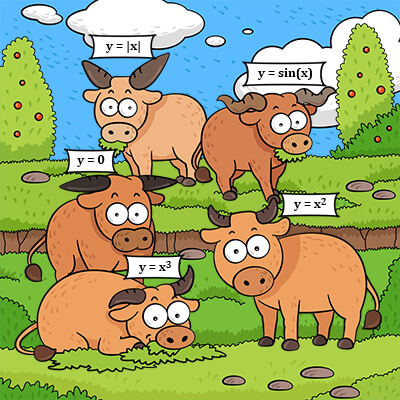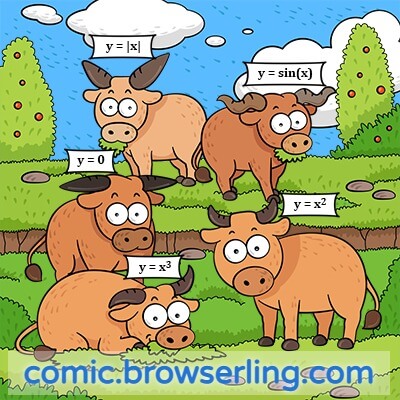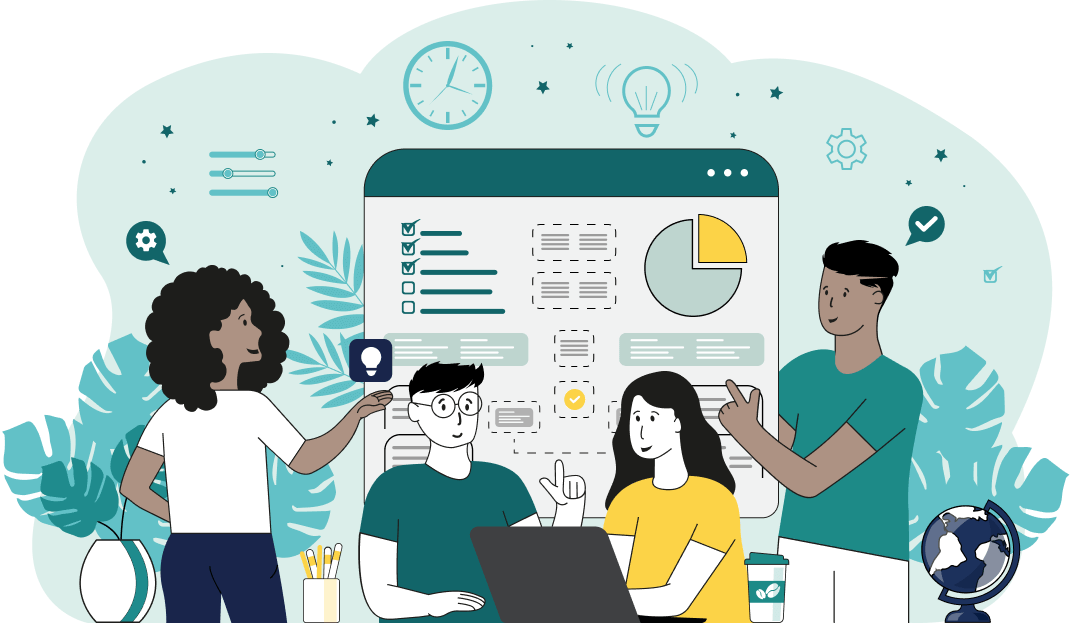This is a simple browser-based utility that adds a watermark to Joint Photographic Experts Group (JPG/JPEG) pictures. As soon as you paste a JPG/JPEG picture in the input area, the utility will watermark it. You can specify the text message that goes in the watermark in the options, choose the watermark color and font, and set its position. Created by mad scientists from team Browserling.
This is a simple browser-based utility that adds a watermark to Joint Photographic Experts Group (JPG/JPEG) pictures. As soon as you paste a JPG/JPEG picture in the input area, the utility will watermark it. You can specify the text message that goes in the watermark in the options, choose the watermark color and font, and set its position. Created by mad scientists from team Browserling.
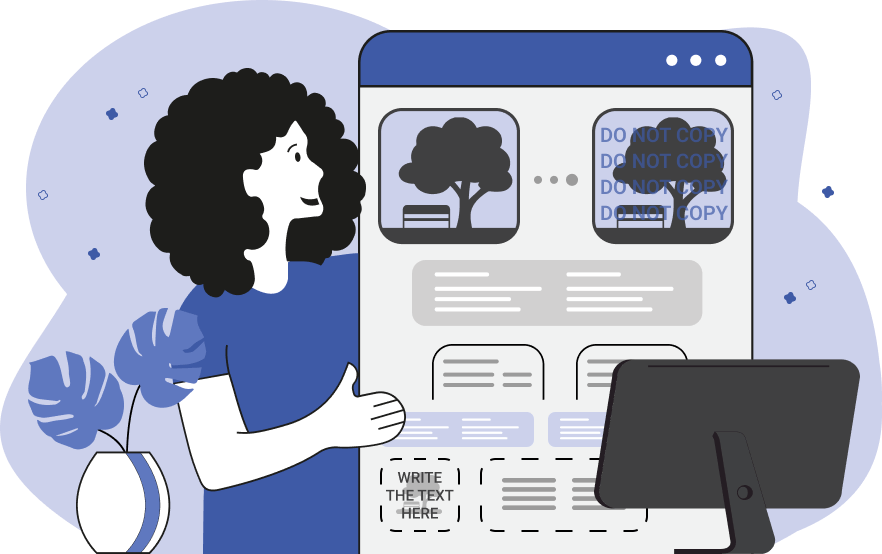
With this online tool, you can watermark any JPG, JPEG, or JPEG2000 picture. A watermark is a text label on photos, illustrations, images, and documents that show the authorship of the work. It's primarily used to protect a JPG from unauthorized copying but it can also be used for free promotion and company branding. Usually, a watermark is semi-transparent and barely visible, but in this program, you can set any watermark style. First, you need to specify a message that will appear in the watermark. Then you can specify the size of the watermark area and its position (you can use the position and size parameters in the options or set them interactively in the input preview area). You can use three colors to customize a watermark: the background color of the watermark box, the color of the watermark message (specified using the color name, hex, or RGBA code), and the message shadow color (specified in the format "x-offset y-offset blur color"). Finally, you can specify the letter size, line height, make the letters bold or italic, and choose the watermark font. To use a custom typeface select the "Custom font" from the list and enter the font URL. Jpgabulous!
With this online tool, you can watermark any JPG, JPEG, or JPEG2000 picture. A watermark is a text label on photos, illustrations, images, and documents that show the authorship of the work. It's primarily used to protect a JPG from unauthorized copying but it can also be used for free promotion and company branding. Usually, a watermark is semi-transparent and barely visible, but in this program, you can set any watermark style. First, you need to specify a message that will appear in the watermark. Then you can specify the size of the watermark area and its position (you can use the position and size parameters in the options or set them interactively in the input preview area). You can use three colors to customize a watermark: the background color of the watermark box, the color of the watermark message (specified using the color name, hex, or RGBA code), and the message shadow color (specified in the format "x-offset y-offset blur color"). Finally, you can specify the letter size, line height, make the letters bold or italic, and choose the watermark font. To use a custom typeface select the "Custom font" from the list and enter the font URL. Jpgabulous!
In this example, we add the author's watermark to a cat JPEG photo. We enter the name of the author in the options and move the signature to the bottom right corner. We paint the signature in azure color, set the text size to 40px, and the font to Papyrus. (Source: Pexels.)
This example protects a JPG image of a girl sitting on the rocks from unauthorized copying. It adds a diagonal wall of "©opyright" watermarks to the image. The watermark is made 75% transparent, the text letters are white, and there's a black text shadow. Text size is 60px, line-height is 110px, and the font is George bold. (Source: Pexels.)
In this example, we load a nerdy illustration from Browserling's comic. To make sure the comic is recognized among the many other comics, we add a watermark with the comic's website on the illustration. We specify a full link to the comic "comic.browserling.com", make the link blue with a tiny shadow, and place it on a white translucent background. We also load a custom Varela Round font (from Google Fonts) and make the link bold. (Source: Browserling's comic.)
Edit JPG pictures in your browser.
Shift a JPEG to the right or left.
Extract a part of a JPEG picture.
Split a JPG into multiple smaller JPEGs.
Join multiple JPEGs together to create a single image.
Convert a JPEG picture to a smaller preview thumbnail.
Convert a baseline JPEG to an interlaced JPEG.
Convert an interlaced JPG to a baseline JPG.
Create a PDF document from one or more JPG pictures.
Extract PDF pages as JPG pictures.
Create an EPS file from a JPG picture.
Create a JPG picture from an EPS file.
Convert JPEG photos to JPG 2000 photos.
Convert JPEG 2000 images to JPG images.
Convert JPEG images to ICO icons.
Convert ICO icons to JPG images.
Convert JPEG images to TIFF images.
Convert TIFF images to JPG images.
Convert JPG pictures to QOI (Quote OK Image Format) pictures.
Convert QUI pictures to JPG pictures.
Convert JPEG images to PIK images.
Convert a PIK image to a JPG image.
Convert a JPEG image to a PPM image.
Convert a PPM image to a JPG image.
Convert a JPEG image to a BPG image.
Convert a BPG image to a JPG image.
Convert a JPEG image to raw RGB values.
Convert raw RGB values to a JPG image.
Convert a JPG image to raw RGBA values.
Convert raw RGBA values to a JPEG image.
Convert a JPG image to raw ARGB values.
Convert raw ARGB values to a JPEG image.
Convert a JPEG image to raw BGR values.
Convert raw BGR values to a JPG image.
Convert a JPEG image to raw BGRA values.
Convert raw BGRA values to a JPG image.
Convert a JPEG image to raw ABGR values.
Convert raw ABGR values to a JPG image.
Convert a JPEG image to a FLIF image.
Convert a FLIF image to a JPG image.
Convert a JPEG image to an AVIF (AV1) image.
Convert an AVIF (AV1) image to a JPG image.
Convert multiple JPGs to a GIF animation.
Convert multiple JPGs to an APNG animation.
Convert multiple JPGs to a Webp animation.
Create an Excel spreadsheet with colored cells from a JPEG.
Combine two JPG/JPEG pictures together.
Load a JPG slowly pixel-line by pixel-line.
Generate a one-color JPEG of any size.
Randomize bytes in a JPEG and create a glitched JPEG.
Increase the quality of a JPEG picture.
Apply the watercolor effect on a JPG photo.
Convert a JPG to an ASCII art image.
Convert an ASCII drawing into a JPEG drawing.
Convert a JPEG to an ANSI art image.
Convert an ANSI drawing to a JPEG drawing.
Change the filename of a JPG.
Create a mirror copy of a JPG image.
Create convert the given JPG into a symmetric JPG.
Apply a color quantization algorithm on a JPG picture.
Add sound to a JPG picture.
Try to recover a JPG that has been damaged.
Show the hidden metadata (EXIF info) in a JPEG picture.
Add hidden metadata (EXIF info) to a JPEG picture.
Remove the hidden metadata (EXIF info) from a JPEG picture.
Insert a hidden comment in a JPG picture (as EXIF entry).
Find positions of certain pixels in a JPEG.
Replace certain pixels in a JPEG.
Delete certain pixels in a JPEG.
Swap every two pixels in a JPEG row-wise or column-wise.
Swap pixel blocks of any size in JPEG rows or columns.
Add errors to a JPEG and produce a modified picture.
Find differences between two JPG pictures.
View JPEG pictures in your browser.
Subscribe to our updates. We'll let you know when we release new tools, features, and organize online workshops.
Enter your email here
We're Browserling — a friendly and fun cross-browser testing company powered by alien technology. At Browserling we love to make people's lives easier, so we created this collection of online JPG tools. Our tools have the simplest possible user interface that is focused on getting things done. People love our tools and they are now used by millions of people every month. Our JPG tools are actually powered by our web developer tools that we created over the last couple of years. Check them out!