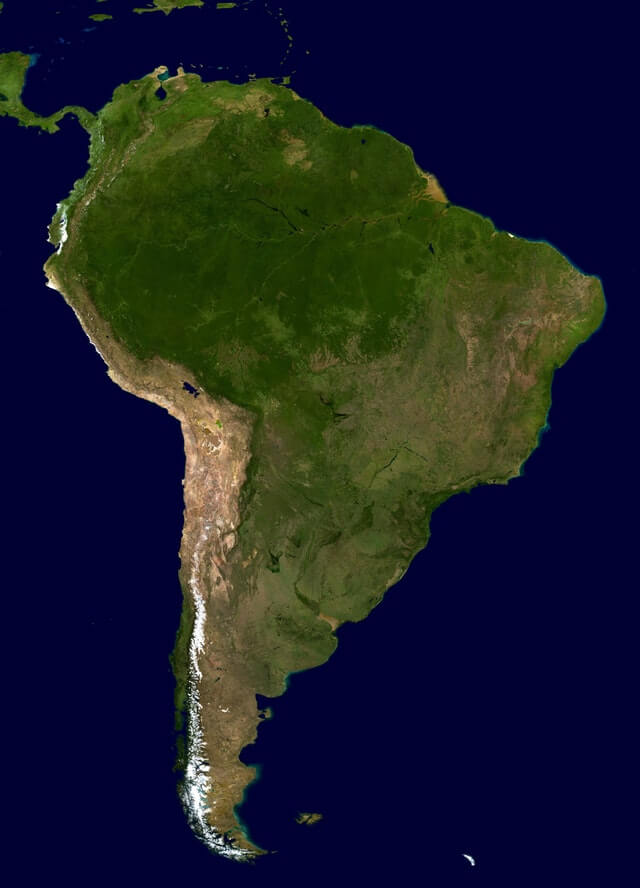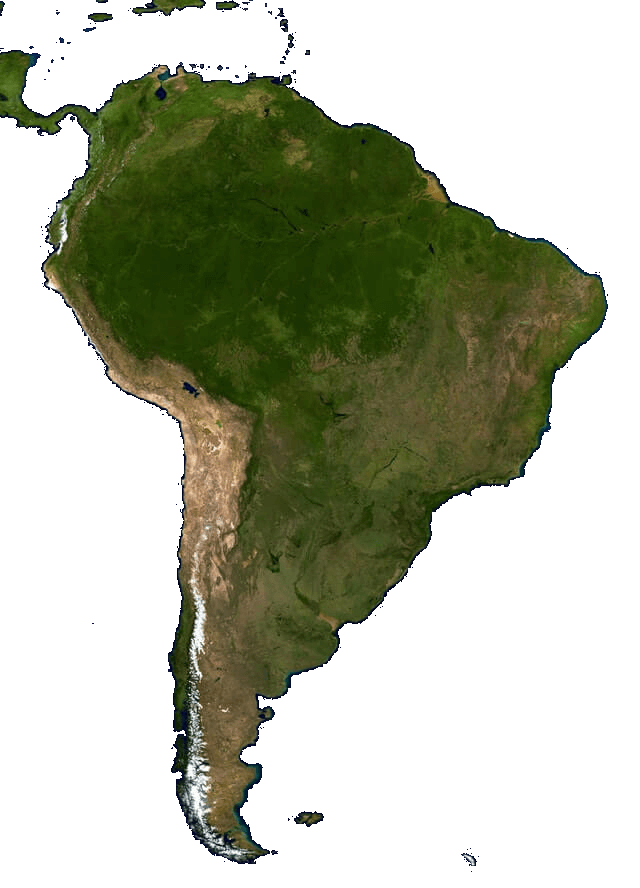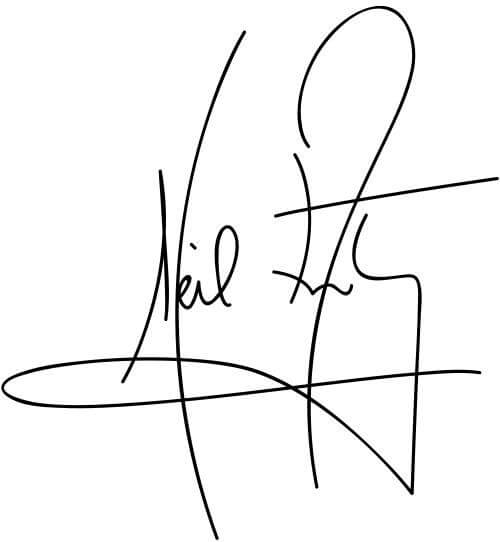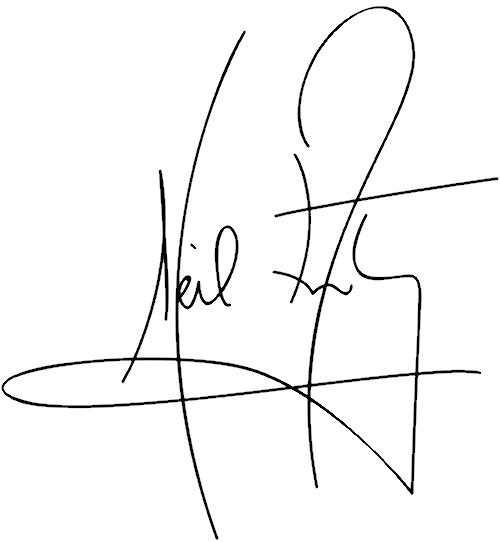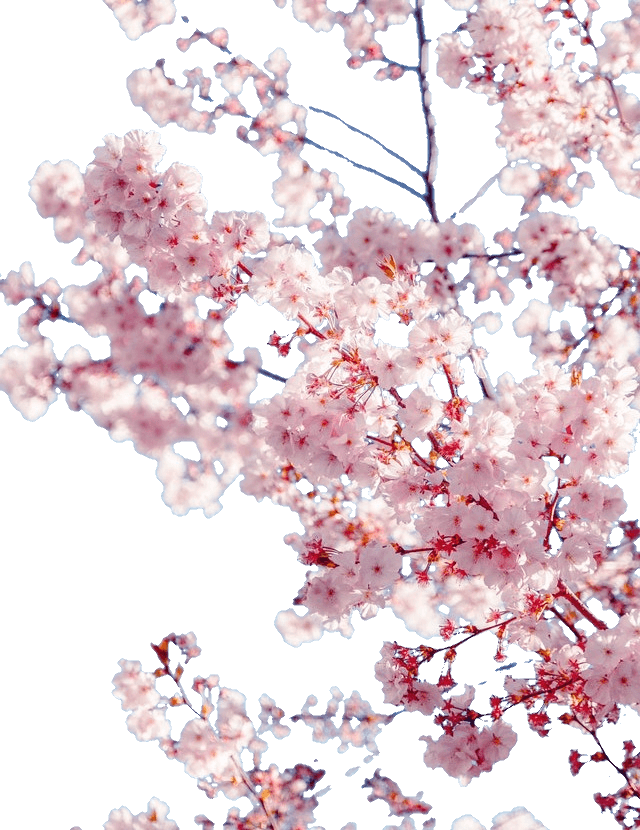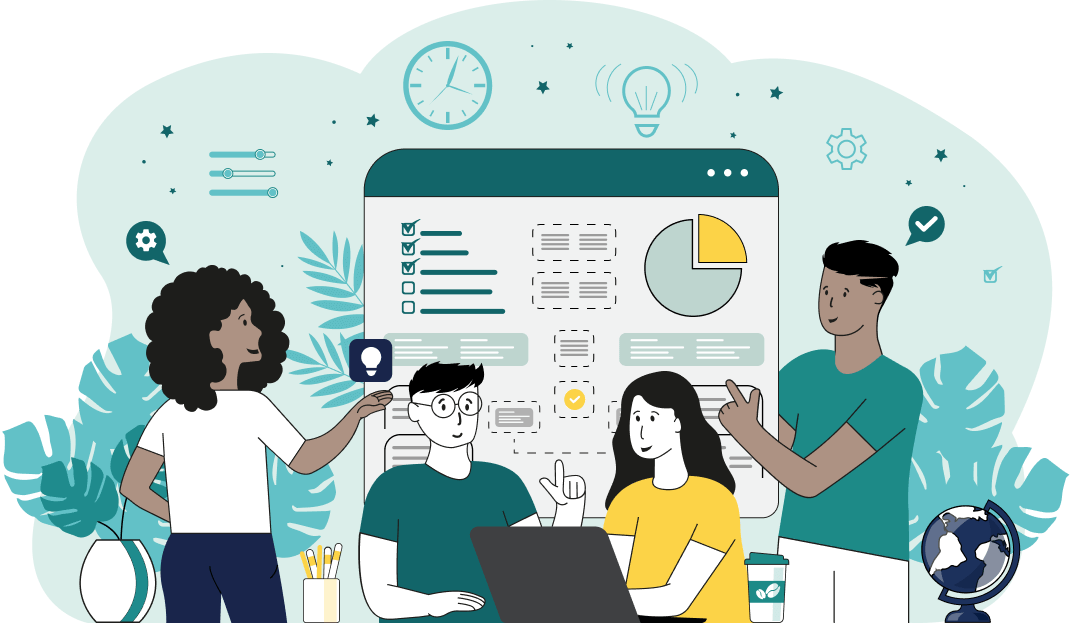This is a neat browser-based utility that converts any color in a Joint Photographic Experts Group (JPG/JPEG) picture or image to a transparent color. As soon as you paste your JPG/JPEG file in the input area, the program will create JPG/JPEG with transparency in the output area. You can select the color that will be made transparent by clicking on it in the input preview or specify it in the options. Also, you can convert multiple similar color tones to the transparent color and smooth the edges of transparent areas. Created by mad scientists from team Browserling.
This is a neat browser-based utility that converts any color in a Joint Photographic Experts Group (JPG/JPEG) picture or image to a transparent color. As soon as you paste your JPG/JPEG file in the input area, the program will create JPG/JPEG with transparency in the output area. You can select the color that will be made transparent by clicking on it in the input preview or specify it in the options. Also, you can convert multiple similar color tones to the transparent color and smooth the edges of transparent areas. Created by mad scientists from team Browserling.
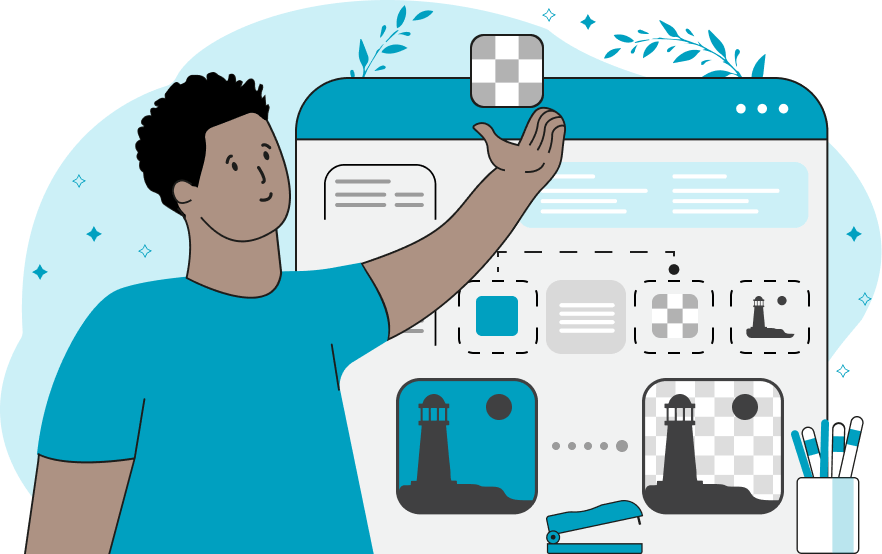
This online tool creates a transparent JPG/JPEG picture. After loading load your JPG/JPEG in the input area, you can select a color that will be made transparent. There's also an option that will make it match similar colors. If you enter 0% in the similarity match option, then only one color will be made transparent, but if you enter 10% or 20%, then many more similar color tones to the selected one will be made transparent. To make sure that the right regions are matching, you can use the "Show Transparent Pixels" option that will highlight the transparent regions in a black color. If you don't know the name of the color you want to make transparent, you can select it directly from the input preview picture. When you click on any JPG/JPEG pixel in the preview area, the pixel's color is detected and substituted in the "Transparency Color" option in RGB color code format. In other words, you can simply click on an area of the input picture and they will disappear from the output. If you want to remove only the outer blue background that surrounds objects in an image while keeping other blue pixels inside the objects untouched, then the "Remove Outer Pixels" option will be useful for you. It identifies and removes only those pixels of the specified color that are in contact with the right/left/top/bottom image side. Equally useful are the "Refine Edges" and "Smooth Edges" options. They allow you to remove any remaining pixels of the old color near the edges of opaque regions. These options add transparent or semi-transparent pixels that fall on the boundary line between the opaque and transparent regions. The boundary line's width can be set via the "Smooth Edge Radius" option. Jpgabulous!
This online tool creates a transparent JPG/JPEG picture. After loading load your JPG/JPEG in the input area, you can select a color that will be made transparent. There's also an option that will make it match similar colors. If you enter 0% in the similarity match option, then only one color will be made transparent, but if you enter 10% or 20%, then many more similar color tones to the selected one will be made transparent. To make sure that the right regions are matching, you can use the "Show Transparent Pixels" option that will highlight the transparent regions in a black color. If you don't know the name of the color you want to make transparent, you can select it directly from the input preview picture. When you click on any JPG/JPEG pixel in the preview area, the pixel's color is detected and substituted in the "Transparency Color" option in RGB color code format. In other words, you can simply click on an area of the input picture and they will disappear from the output. If you want to remove only the outer blue background that surrounds objects in an image while keeping other blue pixels inside the objects untouched, then the "Remove Outer Pixels" option will be useful for you. It identifies and removes only those pixels of the specified color that are in contact with the right/left/top/bottom image side. Equally useful are the "Refine Edges" and "Smooth Edges" options. They allow you to remove any remaining pixels of the old color near the edges of opaque regions. These options add transparent or semi-transparent pixels that fall on the boundary line between the opaque and transparent regions. The boundary line's width can be set via the "Smooth Edge Radius" option. Jpgabulous!
In this example, we remove the turquoise color background from a JPG image of a man holding an ice-cream cone under a cloud. We specify the background color using the hex code "#017284" (which is turquoise) and also remove 14% of similar color tones. (Source: Pexels.)
This example makes a satellite JPG photo of South America transparent by deleting the water around the continent. The water is primarily dark blue (color #000032) but because of all the light absorption and scattering there are many other wavelengths of blue and violet, so to make sure we delete all the water, we also match 5% similar colors. Additionally, we activate the "Remove Outer Pixels" option to prevent lakes and rivers in the continent from becoming transparent. (Source: Pexels.)
In this example, we delete all white pixels in a JPEG file. We also remove extra white pixels whose color differs by no more than 1% from pure white. To fully get rid of pixel noise that's made out of various white shades near the edges, we smooth the edges of the opaque region with a radius of 2 pixels. As a result, we get a clean banknote without the surrounding background. (Source: Pexels.)
In this example, we create an electronic signature with a transparent background. We load a JPG image of Neil Armstrong's signature as the input, remove the white background from it, and get a transparent digital stamp as the output. To also remove gray spots around the ink, we increase the color threshold to 10%, refine the edges, and make the transition layer 1 pixel wide. The transparent signature can be saved via the download button and it can be used to sign all digital documents.
In this example, we load a JPG/JPEG photo of a sakura tree and make the sky that can be seen through the flowers transparent. To get the name of the color of the background sky, we simply click on the sky in the preview photo. In addition to this sky color, we remove 12% of the similar hues and also add a 1-pixel translucent line along the edges of the sakura flowers for a clean transition between opaque and transparent regions. (Source: Pexels.)
In this example, we create a fern leaf image with no background from an opaque image. We remove the black and dark green pixels around the leaf by clicking on the background in the preview area with the mouse. To include more shades of these dark colors, we increase the percentage of color similarity to 17%. We also smooth the pixels around the edges of the fern leaves by enabling the smoothing feather option with a radius of 2 pixels. (Source: Pexels.)
Edit JPG pictures in your browser.
Shift a JPEG to the right or left.
Extract a part of a JPEG picture.
Split a JPG into multiple smaller JPEGs.
Join multiple JPEGs together to create a single image.
Convert a JPEG picture to a smaller preview thumbnail.
Convert a baseline JPEG to an interlaced JPEG.
Convert an interlaced JPG to a baseline JPG.
Create a PDF document from one or more JPG pictures.
Extract PDF pages as JPG pictures.
Create an EPS file from a JPG picture.
Create a JPG picture from an EPS file.
Convert JPEG photos to JPG 2000 photos.
Convert JPEG 2000 images to JPG images.
Convert JPEG images to ICO icons.
Convert ICO icons to JPG images.
Convert JPEG images to TIFF images.
Convert TIFF images to JPG images.
Convert JPG pictures to QOI (Quote OK Image Format) pictures.
Convert QUI pictures to JPG pictures.
Convert JPEG images to PIK images.
Convert a PIK image to a JPG image.
Convert a JPEG image to a PPM image.
Convert a PPM image to a JPG image.
Convert a JPEG image to a BPG image.
Convert a BPG image to a JPG image.
Convert a JPEG image to raw RGB values.
Convert raw RGB values to a JPG image.
Convert a JPG image to raw RGBA values.
Convert raw RGBA values to a JPEG image.
Convert a JPG image to raw ARGB values.
Convert raw ARGB values to a JPEG image.
Convert a JPEG image to raw BGR values.
Convert raw BGR values to a JPG image.
Convert a JPEG image to raw BGRA values.
Convert raw BGRA values to a JPG image.
Convert a JPEG image to raw ABGR values.
Convert raw ABGR values to a JPG image.
Convert a JPEG image to a FLIF image.
Convert a FLIF image to a JPG image.
Convert a JPEG image to an AVIF (AV1) image.
Convert an AVIF (AV1) image to a JPG image.
Convert multiple JPGs to a GIF animation.
Convert multiple JPGs to an APNG animation.
Convert multiple JPGs to a Webp animation.
Create an Excel spreadsheet with colored cells from a JPEG.
Combine two JPG/JPEG pictures together.
Load a JPG slowly pixel-line by pixel-line.
Generate a one-color JPEG of any size.
Randomize bytes in a JPEG and create a glitched JPEG.
Increase the quality of a JPEG picture.
Apply the watercolor effect on a JPG photo.
Convert a JPG to an ASCII art image.
Convert an ASCII drawing into a JPEG drawing.
Convert a JPEG to an ANSI art image.
Convert an ANSI drawing to a JPEG drawing.
Change the filename of a JPG.
Create a mirror copy of a JPG image.
Create convert the given JPG into a symmetric JPG.
Apply a color quantization algorithm on a JPG picture.
Add sound to a JPG picture.
Try to recover a JPG that has been damaged.
Show the hidden metadata (EXIF info) in a JPEG picture.
Add hidden metadata (EXIF info) to a JPEG picture.
Remove the hidden metadata (EXIF info) from a JPEG picture.
Insert a hidden comment in a JPG picture (as EXIF entry).
Find positions of certain pixels in a JPEG.
Replace certain pixels in a JPEG.
Delete certain pixels in a JPEG.
Swap every two pixels in a JPEG row-wise or column-wise.
Swap pixel blocks of any size in JPEG rows or columns.
Add errors to a JPEG and produce a modified picture.
Find differences between two JPG pictures.
View JPEG pictures in your browser.
Subscribe to our updates. We'll let you know when we release new tools, features, and organize online workshops.
Enter your email here
We're Browserling — a friendly and fun cross-browser testing company powered by alien technology. At Browserling we love to make people's lives easier, so we created this collection of online JPG tools. Our tools have the simplest possible user interface that is focused on getting things done. People love our tools and they are now used by millions of people every month. Our JPG tools are actually powered by our web developer tools that we created over the last couple of years. Check them out!