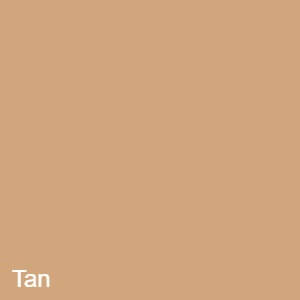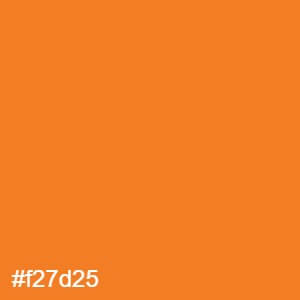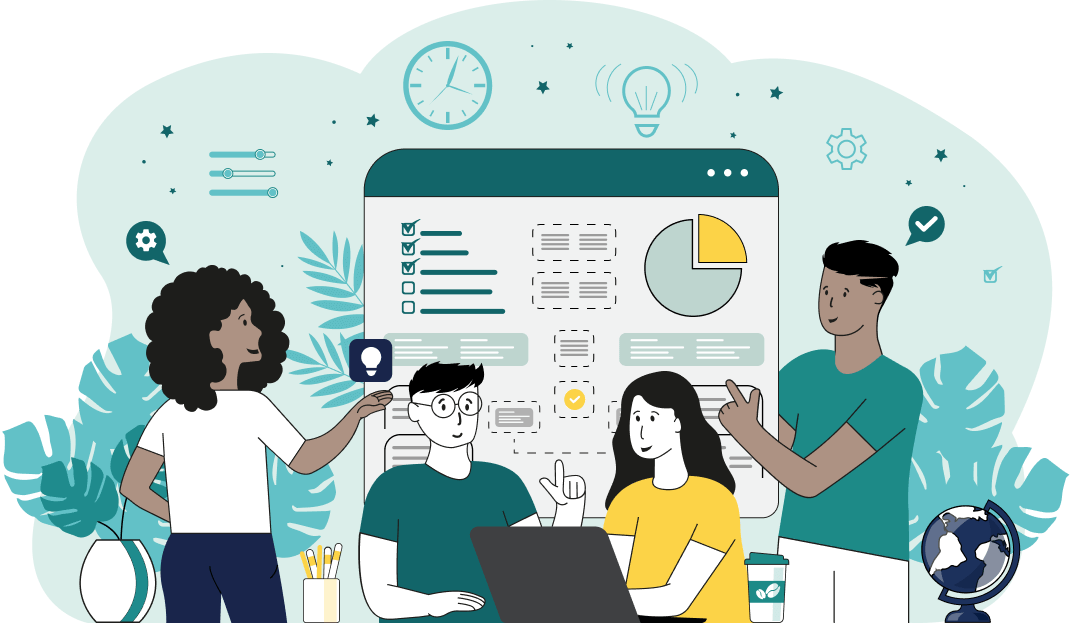This is a simple browser-based utility that picks a color from Joint Photographic Experts Group (JPG/JPEG) pictures. As soon as you paste a JPG/JPEG picture in the input area, the utility will sample the color and find the color name under the cursor. You can sample the color of just one individual pixel or average the color of multiple pixels in a certain area. Once a pixel is picked, you'll find the name of the color and its computer codes (like hex, rgb, hsl, cmyk, and more). Plus, you can download this color as a stand-alone JPG picture. Created by mad scientists from team Browserling.
This is a simple browser-based utility that picks a color from Joint Photographic Experts Group (JPG/JPEG) pictures. As soon as you paste a JPG/JPEG picture in the input area, the utility will sample the color and find the color name under the cursor. You can sample the color of just one individual pixel or average the color of multiple pixels in a certain area. Once a pixel is picked, you'll find the name of the color and its computer codes (like hex, rgb, hsl, cmyk, and more). Plus, you can download this color as a stand-alone JPG picture. Created by mad scientists from team Browserling.
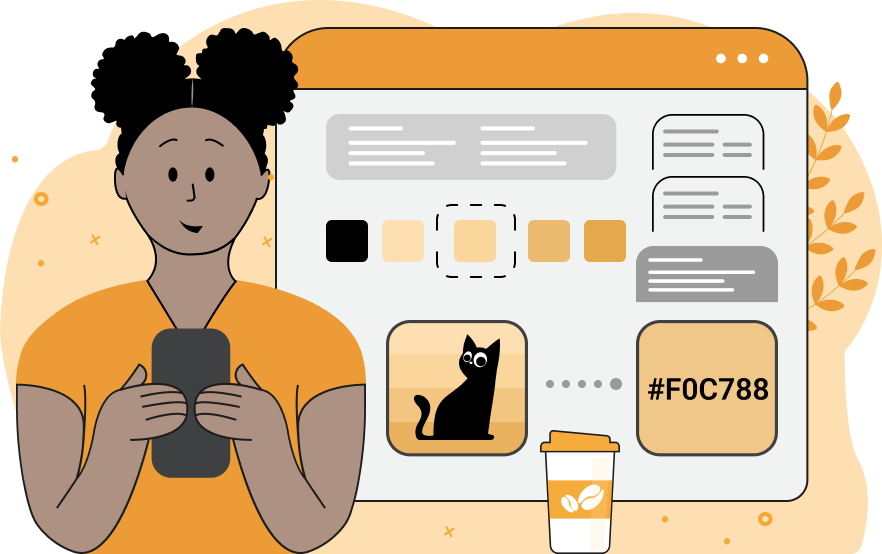
With this online utility, you can extract color from JPG/JPEG and JPEG2000 pictures. You can upload a JPG photo, click on any point on the photo with the mouse, and you'll instantly get detailed information about the selected color. The color itself is painted in the output area and can be downloaded as a separate JPG. Also, in the options below, the names of the color are printed in many, many different formats – you'll get the web-safe color name as text and then programmatic color codes in HEX, RGB, RGBA, HSL, HSV, HSI, LAB, LCH, HCL, CMYK, YIQ, YCbCr, XYZ, LUV, OKLab, YCoCg, and YCgCo formats. If needed, you can also print any of these color codes on the output JPG by using the print-color-name option. To extract a color as accurately as possible, click on the loaded photo and hold down the mouse button. When you do that, a magnifying glass appears, and in its center, you'll see a magnified pixel with a red border around it. This is the pixel that is used for picking the color. If you want to get the color of a larger area than a single pixel, you can increase the eyedropper radius. For example, an eyedropper of radius 2 extracts the average color from an area of 3×3 (it's the center pixel, plus another pixel in all directions). Similarly, an eyedropper of radius 3 extracts an average color from an area of 5×5 (it's the center pixel plus two pixels to all sides). The increased radius is shown with a green border on the magnifying glass and also on the JPG itself. As using the mouse to extract a color can be inaccurate, to avoid losing the exact point where you want to extract the color, you can use the precise Cartesian (x, y) coordinate options, which lock the location of the pixel. Jpgabulous!
With this online utility, you can extract color from JPG/JPEG and JPEG2000 pictures. You can upload a JPG photo, click on any point on the photo with the mouse, and you'll instantly get detailed information about the selected color. The color itself is painted in the output area and can be downloaded as a separate JPG. Also, in the options below, the names of the color are printed in many, many different formats – you'll get the web-safe color name as text and then programmatic color codes in HEX, RGB, RGBA, HSL, HSV, HSI, LAB, LCH, HCL, CMYK, YIQ, YCbCr, XYZ, LUV, OKLab, YCoCg, and YCgCo formats. If needed, you can also print any of these color codes on the output JPG by using the print-color-name option. To extract a color as accurately as possible, click on the loaded photo and hold down the mouse button. When you do that, a magnifying glass appears, and in its center, you'll see a magnified pixel with a red border around it. This is the pixel that is used for picking the color. If you want to get the color of a larger area than a single pixel, you can increase the eyedropper radius. For example, an eyedropper of radius 2 extracts the average color from an area of 3×3 (it's the center pixel, plus another pixel in all directions). Similarly, an eyedropper of radius 3 extracts an average color from an area of 5×5 (it's the center pixel plus two pixels to all sides). The increased radius is shown with a green border on the magnifying glass and also on the JPG itself. As using the mouse to extract a color can be inaccurate, to avoid losing the exact point where you want to extract the color, you can use the precise Cartesian (x, y) coordinate options, which lock the location of the pixel. Jpgabulous!
In this example, we upload a JPG photo of an adorable Siamese kitten and we want to know what its eye color is. We hover the color picker utility over the kitten's eyes and click the left mouse button. This way, we take a color sample from the point (284, 172) and it turns out this color is light steel blue. (Source: Pexels.)
This example finds the average color in a larger area of an ice cream JPEG picture. Here, the radius of the color picker is equal to 5px, which means that the program extracts all the colors from a 9×9 rectangle, merges all these 81 colors together, and outputs a single average color value, which turns out to be "Tan". (Source: Pexels.)
In this example, we use the eyedropper tool to find the approximate color of an unknown orangish berry. We increase the picker radius to 12px to fit the whole berry in the eyedropper area, and as a result, we find that the hex code of this dark orange color is #f27d26. (Source: Pexels.)
Edit JPG pictures in your browser.
Shift a JPEG to the right or left.
Extract a part of a JPEG picture.
Split a JPG into multiple smaller JPEGs.
Join multiple JPEGs together to create a single image.
Convert a JPEG picture to a smaller preview thumbnail.
Convert a baseline JPEG to an interlaced JPEG.
Convert an interlaced JPG to a baseline JPG.
Create a PDF document from one or more JPG pictures.
Extract PDF pages as JPG pictures.
Create an EPS file from a JPG picture.
Create a JPG picture from an EPS file.
Convert JPEG photos to JPG 2000 photos.
Convert JPEG 2000 images to JPG images.
Convert JPEG images to ICO icons.
Convert ICO icons to JPG images.
Convert JPEG images to TIFF images.
Convert TIFF images to JPG images.
Convert JPG pictures to QOI (Quote OK Image Format) pictures.
Convert QUI pictures to JPG pictures.
Convert JPEG images to PIK images.
Convert a PIK image to a JPG image.
Convert a JPEG image to a PPM image.
Convert a PPM image to a JPG image.
Convert a JPEG image to a BPG image.
Convert a BPG image to a JPG image.
Convert a JPEG image to raw RGB values.
Convert raw RGB values to a JPG image.
Convert a JPG image to raw RGBA values.
Convert raw RGBA values to a JPEG image.
Convert a JPG image to raw ARGB values.
Convert raw ARGB values to a JPEG image.
Convert a JPEG image to raw BGR values.
Convert raw BGR values to a JPG image.
Convert a JPEG image to raw BGRA values.
Convert raw BGRA values to a JPG image.
Convert a JPEG image to raw ABGR values.
Convert raw ABGR values to a JPG image.
Convert a JPEG image to a FLIF image.
Convert a FLIF image to a JPG image.
Convert a JPEG image to an AVIF (AV1) image.
Convert an AVIF (AV1) image to a JPG image.
Convert multiple JPGs to a GIF animation.
Convert multiple JPGs to an APNG animation.
Convert multiple JPGs to a Webp animation.
Create an Excel spreadsheet with colored cells from a JPEG.
Combine two JPG/JPEG pictures together.
Load a JPG slowly pixel-line by pixel-line.
Generate a one-color JPEG of any size.
Randomize bytes in a JPEG and create a glitched JPEG.
Increase the quality of a JPEG picture.
Apply the watercolor effect on a JPG photo.
Convert a JPG to an ASCII art image.
Convert an ASCII drawing into a JPEG drawing.
Convert a JPEG to an ANSI art image.
Convert an ANSI drawing to a JPEG drawing.
Change the filename of a JPG.
Create a mirror copy of a JPG image.
Create convert the given JPG into a symmetric JPG.
Apply a color quantization algorithm on a JPG picture.
Add sound to a JPG picture.
Try to recover a JPG that has been damaged.
Show the hidden metadata (EXIF info) in a JPEG picture.
Add hidden metadata (EXIF info) to a JPEG picture.
Remove the hidden metadata (EXIF info) from a JPEG picture.
Insert a hidden comment in a JPG picture (as EXIF entry).
Find positions of certain pixels in a JPEG.
Replace certain pixels in a JPEG.
Delete certain pixels in a JPEG.
Swap every two pixels in a JPEG row-wise or column-wise.
Swap pixel blocks of any size in JPEG rows or columns.
Add errors to a JPEG and produce a modified picture.
Find differences between two JPG pictures.
View JPEG pictures in your browser.
Subscribe to our updates. We'll let you know when we release new tools, features, and organize online workshops.
Enter your email here
We're Browserling — a friendly and fun cross-browser testing company powered by alien technology. At Browserling we love to make people's lives easier, so we created this collection of online JPG tools. Our tools have the simplest possible user interface that is focused on getting things done. People love our tools and they are now used by millions of people every month. Our JPG tools are actually powered by our web developer tools that we created over the last couple of years. Check them out!