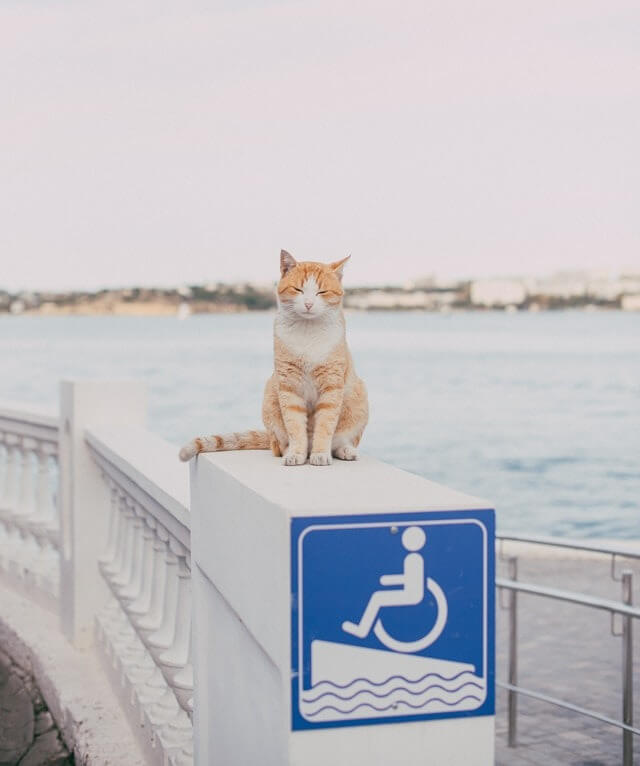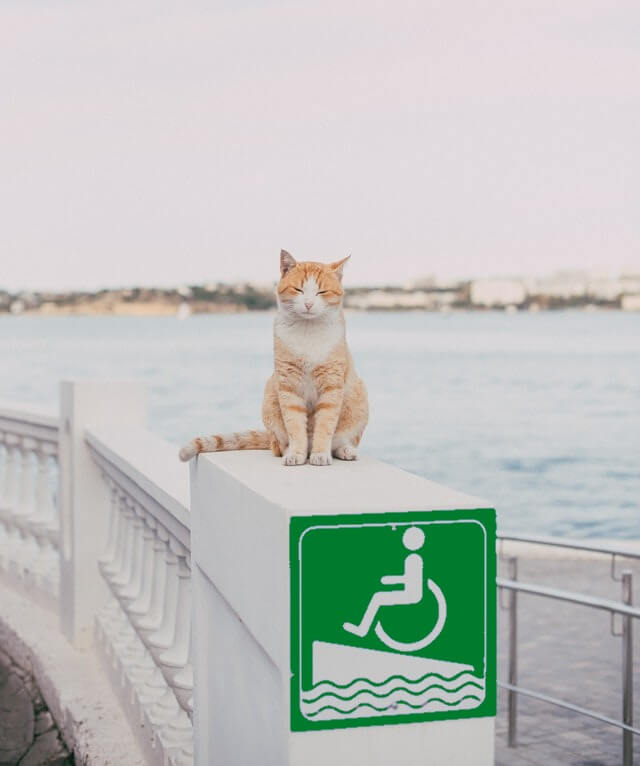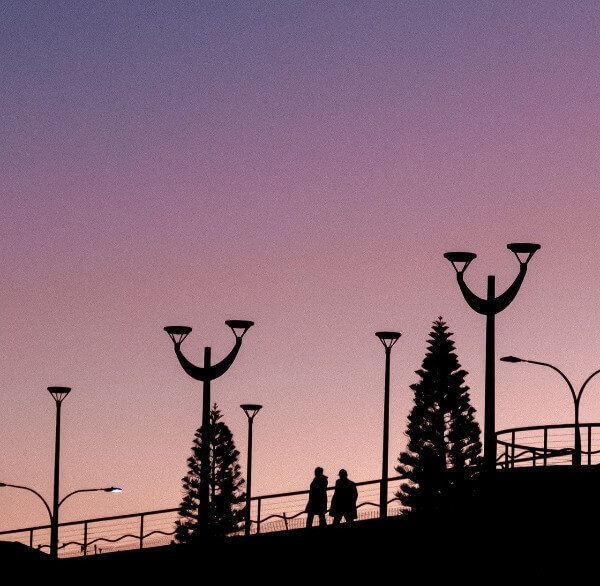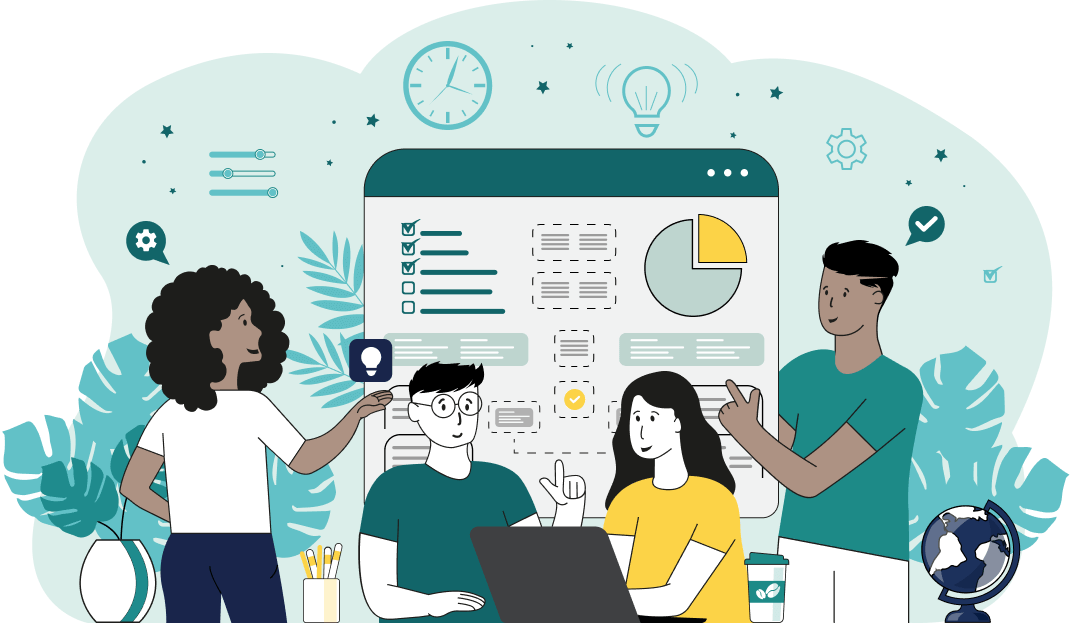This is a neat browser-based program that replaces any color in a Joint Photographic Experts Group (JPG/JPEG) picture with a new color. As soon as you paste your JPG/JPEG file in the input area, the program will create a new JPG/JPEG with the new colors in the output area. You can click the color you want to replace (or enter its name), set the new color, and you'll get a JPG/JPEG with the old color replaced with the new one. Created by mad scientists from team Browserling.
This is a neat browser-based program that replaces any color in a Joint Photographic Experts Group (JPG/JPEG) picture with a new color. As soon as you paste your JPG/JPEG file in the input area, the program will create a new JPG/JPEG with the new colors in the output area. You can click the color you want to replace (or enter its name), set the new color, and you'll get a JPG/JPEG with the old color replaced with the new one. Created by mad scientists from team Browserling.
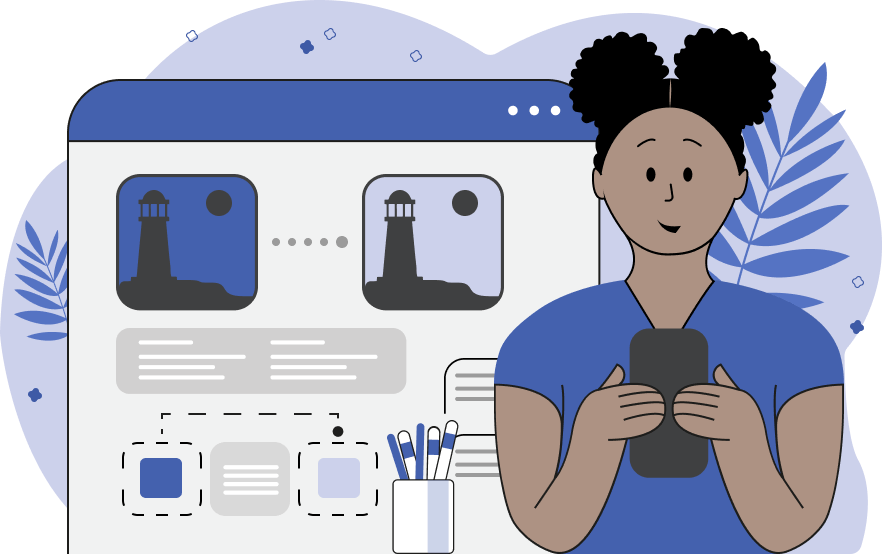
With this online utility, you can swap colors in a JPG/JPEG photo with new colors. We made it as simple as possible – you just need to specify the new desired color in the options and click on a color in the input JPG/JPEG preview window. When you select a color in the preview, the utility finds the color name of the pixel you clicked on and writes it in the original color option (color to be changed option). You can also enter the color name you want to replace in the option yourself. For example, you can set the swap-from color option to "green" and the swap-to color option to "orange". This way, all green pixels in the input JPG/JPEG will be swapped with orange pixels in the output JPG/JPEG. You can also specify the color name using a hex code or an RGB code. If, in addition to all "green" pixels, you also want to replace the "forestgreen", "darkgreen", and other green-tones and green-shades, then you can increase the fuzzy color match percentage in the options. This option lets you match similar color tones and shades. By default, the tool finds all areas of the specified color (and its shades) and replaces them with one solid new color. However, you can also replace the specified areas with color gradients that preserve the shadows, brightness, and saturation of the original pixels. You can turn this effect on and off via the "Change Color Tones" option. Also, you can make the borderline between the new and old colors completely invisible via the "Blend Colors at the Edges" option. This option refines and smoothes the colors at the edges of new and old color regions. You can specify the width of the edge line in the options and monitor the result in the preview window. And one last option called "View Color Swap Areas" lets you view the exact areas of new colors and untouched old areas. The new colors are drawn using black ink and the old areas are drawn using white ink. Jpgabulous!
With this online utility, you can swap colors in a JPG/JPEG photo with new colors. We made it as simple as possible – you just need to specify the new desired color in the options and click on a color in the input JPG/JPEG preview window. When you select a color in the preview, the utility finds the color name of the pixel you clicked on and writes it in the original color option (color to be changed option). You can also enter the color name you want to replace in the option yourself. For example, you can set the swap-from color option to "green" and the swap-to color option to "orange". This way, all green pixels in the input JPG/JPEG will be swapped with orange pixels in the output JPG/JPEG. You can also specify the color name using a hex code or an RGB code. If, in addition to all "green" pixels, you also want to replace the "forestgreen", "darkgreen", and other green-tones and green-shades, then you can increase the fuzzy color match percentage in the options. This option lets you match similar color tones and shades. By default, the tool finds all areas of the specified color (and its shades) and replaces them with one solid new color. However, you can also replace the specified areas with color gradients that preserve the shadows, brightness, and saturation of the original pixels. You can turn this effect on and off via the "Change Color Tones" option. Also, you can make the borderline between the new and old colors completely invisible via the "Blend Colors at the Edges" option. This option refines and smoothes the colors at the edges of new and old color regions. You can specify the width of the edge line in the options and monitor the result in the preview window. And one last option called "View Color Swap Areas" lets you view the exact areas of new colors and untouched old areas. The new colors are drawn using black ink and the old areas are drawn using white ink. Jpgabulous!
In this example, we replace the dull gray background of a JPG photo of red lilies with joyful lightsky-blue color. We select the color we want to replace with the mouse in the input preview (by clicking on the background) and we replace 10% of similar background shades to get a perfect photo on the new background. (Source: Pexels.)
In this example, we swap the color of a JPEG image of a road sign from blue to green. We include 25% of similar colors in the replacement match and also make the line on the border between the green pixels and the surrounding concrete pixels completely invisible. We set the smooth radius to 1px, which causes the program to fuse colors on a 1-pixel line around the sign. (Source: Pexels.)
In this example, we change the sunset colors in a JPG/JPEG picture from a violet-to-pink gradient to an orange-to-yellow gradient. For this, we use the "Change Color Tones" option, which preserves the gradient, brightness, saturation, and shadows in the old JPG/JPEG picture. (Source: Pexels.)
Edit JPG pictures in your browser.
Shift a JPEG to the right or left.
Extract a part of a JPEG picture.
Split a JPG into multiple smaller JPEGs.
Join multiple JPEGs together to create a single image.
Convert a JPEG picture to a smaller preview thumbnail.
Convert a baseline JPEG to an interlaced JPEG.
Convert an interlaced JPG to a baseline JPG.
Create a PDF document from one or more JPG pictures.
Extract PDF pages as JPG pictures.
Create an EPS file from a JPG picture.
Create a JPG picture from an EPS file.
Convert JPEG photos to JPG 2000 photos.
Convert JPEG 2000 images to JPG images.
Convert JPEG images to ICO icons.
Convert ICO icons to JPG images.
Convert JPEG images to TIFF images.
Convert TIFF images to JPG images.
Convert JPG pictures to QOI (Quote OK Image Format) pictures.
Convert QUI pictures to JPG pictures.
Convert JPEG images to PIK images.
Convert a PIK image to a JPG image.
Convert a JPEG image to a PPM image.
Convert a PPM image to a JPG image.
Convert a JPEG image to a BPG image.
Convert a BPG image to a JPG image.
Convert a JPEG image to raw RGB values.
Convert raw RGB values to a JPG image.
Convert a JPG image to raw RGBA values.
Convert raw RGBA values to a JPEG image.
Convert a JPG image to raw ARGB values.
Convert raw ARGB values to a JPEG image.
Convert a JPEG image to raw BGR values.
Convert raw BGR values to a JPG image.
Convert a JPEG image to raw BGRA values.
Convert raw BGRA values to a JPG image.
Convert a JPEG image to raw ABGR values.
Convert raw ABGR values to a JPG image.
Convert a JPEG image to a FLIF image.
Convert a FLIF image to a JPG image.
Convert a JPEG image to an AVIF (AV1) image.
Convert an AVIF (AV1) image to a JPG image.
Convert multiple JPGs to a GIF animation.
Convert multiple JPGs to an APNG animation.
Convert multiple JPGs to a Webp animation.
Create an Excel spreadsheet with colored cells from a JPEG.
Combine two JPG/JPEG pictures together.
Load a JPG slowly pixel-line by pixel-line.
Generate a one-color JPEG of any size.
Randomize bytes in a JPEG and create a glitched JPEG.
Increase the quality of a JPEG picture.
Apply the watercolor effect on a JPG photo.
Convert a JPG to an ASCII art image.
Convert an ASCII drawing into a JPEG drawing.
Convert a JPEG to an ANSI art image.
Convert an ANSI drawing to a JPEG drawing.
Change the filename of a JPG.
Create a mirror copy of a JPG image.
Create convert the given JPG into a symmetric JPG.
Apply a color quantization algorithm on a JPG picture.
Add sound to a JPG picture.
Try to recover a JPG that has been damaged.
Show the hidden metadata (EXIF info) in a JPEG picture.
Add hidden metadata (EXIF info) to a JPEG picture.
Remove the hidden metadata (EXIF info) from a JPEG picture.
Insert a hidden comment in a JPG picture (as EXIF entry).
Find positions of certain pixels in a JPEG.
Replace certain pixels in a JPEG.
Delete certain pixels in a JPEG.
Swap every two pixels in a JPEG row-wise or column-wise.
Swap pixel blocks of any size in JPEG rows or columns.
Add errors to a JPEG and produce a modified picture.
Find differences between two JPG pictures.
View JPEG pictures in your browser.
Subscribe to our updates. We'll let you know when we release new tools, features, and organize online workshops.
Enter your email here
We're Browserling — a friendly and fun cross-browser testing company powered by alien technology. At Browserling we love to make people's lives easier, so we created this collection of online JPG tools. Our tools have the simplest possible user interface that is focused on getting things done. People love our tools and they are now used by millions of people every month. Our JPG tools are actually powered by our web developer tools that we created over the last couple of years. Check them out!