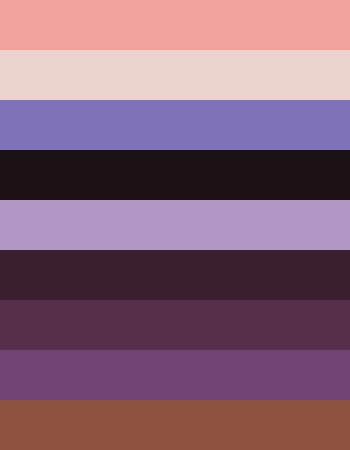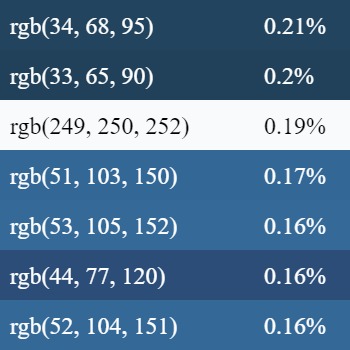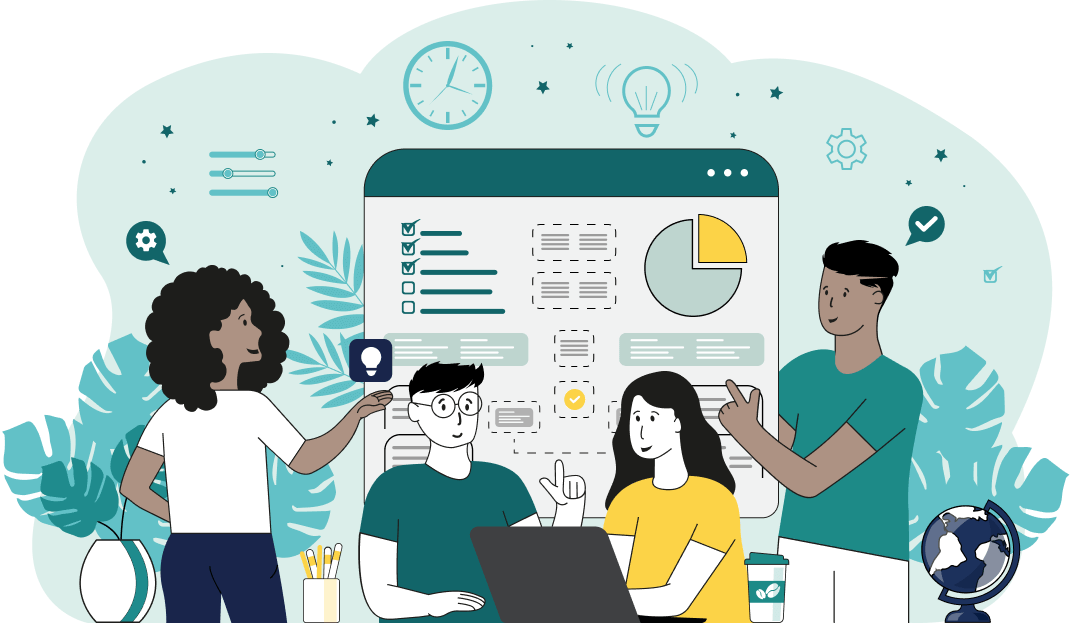This is a simple browser-based utility that finds the dominant colors in Joint Photographic Experts Group (JPG/JPEG) pictures. As soon as you paste a JPG/JPEG picture in the input area, the utility will analyze all its color pixels, group them by popularity, and extract the main tones as a color palette. You can generate a palette from the average color tones or an accurate palette from exact colors. Created by mad scientists from team Browserling.
This is a simple browser-based utility that finds the dominant colors in Joint Photographic Experts Group (JPG/JPEG) pictures. As soon as you paste a JPG/JPEG picture in the input area, the utility will analyze all its color pixels, group them by popularity, and extract the main tones as a color palette. You can generate a palette from the average color tones or an accurate palette from exact colors. Created by mad scientists from team Browserling.
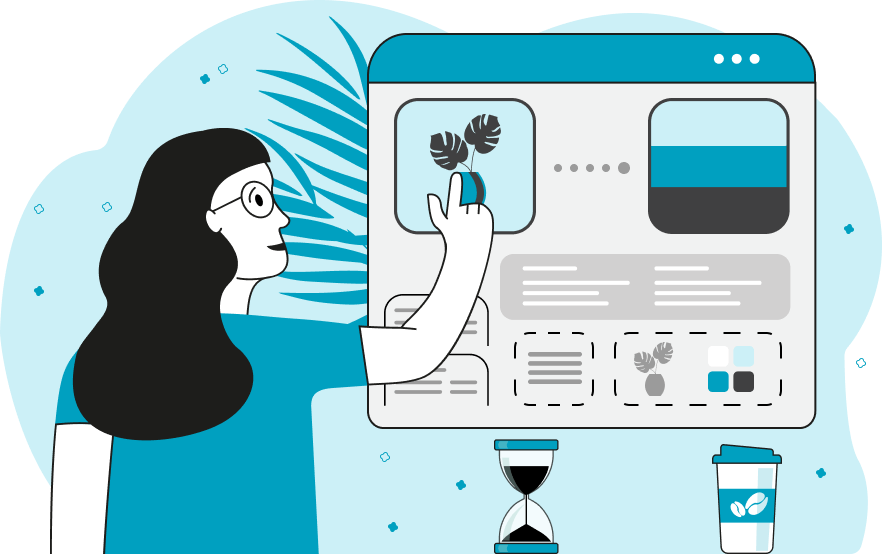
With this online program, you can create a color palette containing the most popular colors in a JPG/JPEG photo. Such colors are also called the dominant colors or the main colors as they are the most pervasive in a photo. The output color palette allows you to create beautiful designs and match the style of your JPG. The program has two modes for extracting the colors. The first one is called "Extract Average Colors" and it combines similar tones together and then computes the average value of the tones. Then, it finds the most popular average tones and outputs them as a palette. The second mode is called "Extract Accurate Colors". This mode uses the exact pixel RGB values. All colors are counted and are listed in order from the most used colors to the least used ones. You can specify the length of the palette you need in the options and the program will display exactly this number of color tones in the output image. This image can be downloaded separately by clicking the Save as button. In the options, you can also append the popularity percentage of a color and print the names of the colors in the palette. The names can be printed using a full color name, a hex code, or an RGB code. Additionally, in a separate option field, you can copy a text version of all the names of the generated color palette. Jpgabulous!
With this online program, you can create a color palette containing the most popular colors in a JPG/JPEG photo. Such colors are also called the dominant colors or the main colors as they are the most pervasive in a photo. The output color palette allows you to create beautiful designs and match the style of your JPG. The program has two modes for extracting the colors. The first one is called "Extract Average Colors" and it combines similar tones together and then computes the average value of the tones. Then, it finds the most popular average tones and outputs them as a palette. The second mode is called "Extract Accurate Colors". This mode uses the exact pixel RGB values. All colors are counted and are listed in order from the most used colors to the least used ones. You can specify the length of the palette you need in the options and the program will display exactly this number of color tones in the output image. This image can be downloaded separately by clicking the Save as button. In the options, you can also append the popularity percentage of a color and print the names of the colors in the palette. The names can be printed using a full color name, a hex code, or an RGB code. Additionally, in a separate option field, you can copy a text version of all the names of the generated color palette. Jpgabulous!
In this example, we extract the nine main color shades from a JPG picture of a lavender field. We use the average-extraction mode for the operation and get a beautiful color stack with the most used shades. (Source: Pexels.)
In this example, we load a JPEG photo of snow-capped mountains and find the seven most popular pixel colors in it. To know the part of each color in the photo we calculate the percentage of each color and display it on the right side of the palette. We also want to know how each color is called, so we display RGB codes on the left side. (Source: Pexels.)
In this example, we split a food bowl JPG/JPEG image into six of its dominant color tones. We annotate each color with its name and percentage of use. After the analysis, we can see and that the most used color in the JPG/JPEG is black, then dark-slate-gray, then dark-golden-rod, then saddle-brown, and so on. (Source: Pexels.)
Edit JPG pictures in your browser.
Shift a JPEG to the right or left.
Extract a part of a JPEG picture.
Split a JPG into multiple smaller JPEGs.
Join multiple JPEGs together to create a single image.
Convert a JPEG picture to a smaller preview thumbnail.
Convert a baseline JPEG to an interlaced JPEG.
Convert an interlaced JPG to a baseline JPG.
Create a PDF document from one or more JPG pictures.
Extract PDF pages as JPG pictures.
Create an EPS file from a JPG picture.
Create a JPG picture from an EPS file.
Convert JPEG photos to JPG 2000 photos.
Convert JPEG 2000 images to JPG images.
Convert JPEG images to ICO icons.
Convert ICO icons to JPG images.
Convert JPEG images to TIFF images.
Convert TIFF images to JPG images.
Convert JPG pictures to QOI (Quote OK Image Format) pictures.
Convert QUI pictures to JPG pictures.
Convert JPEG images to PIK images.
Convert a PIK image to a JPG image.
Convert a JPEG image to a PPM image.
Convert a PPM image to a JPG image.
Convert a JPEG image to a BPG image.
Convert a BPG image to a JPG image.
Convert a JPEG image to raw RGB values.
Convert raw RGB values to a JPG image.
Convert a JPG image to raw RGBA values.
Convert raw RGBA values to a JPEG image.
Convert a JPG image to raw ARGB values.
Convert raw ARGB values to a JPEG image.
Convert a JPEG image to raw BGR values.
Convert raw BGR values to a JPG image.
Convert a JPEG image to raw BGRA values.
Convert raw BGRA values to a JPG image.
Convert a JPEG image to raw ABGR values.
Convert raw ABGR values to a JPG image.
Convert a JPEG image to a FLIF image.
Convert a FLIF image to a JPG image.
Convert a JPEG image to an AVIF (AV1) image.
Convert an AVIF (AV1) image to a JPG image.
Convert multiple JPGs to a GIF animation.
Convert multiple JPGs to an APNG animation.
Convert multiple JPGs to a Webp animation.
Create an Excel spreadsheet with colored cells from a JPEG.
Combine two JPG/JPEG pictures together.
Load a JPG slowly pixel-line by pixel-line.
Generate a one-color JPEG of any size.
Randomize bytes in a JPEG and create a glitched JPEG.
Increase the quality of a JPEG picture.
Apply the watercolor effect on a JPG photo.
Convert a JPG to an ASCII art image.
Convert an ASCII drawing into a JPEG drawing.
Convert a JPEG to an ANSI art image.
Convert an ANSI drawing to a JPEG drawing.
Change the filename of a JPG.
Create a mirror copy of a JPG image.
Create convert the given JPG into a symmetric JPG.
Apply a color quantization algorithm on a JPG picture.
Add sound to a JPG picture.
Try to recover a JPG that has been damaged.
Show the hidden metadata (EXIF info) in a JPEG picture.
Add hidden metadata (EXIF info) to a JPEG picture.
Remove the hidden metadata (EXIF info) from a JPEG picture.
Insert a hidden comment in a JPG picture (as EXIF entry).
Find positions of certain pixels in a JPEG.
Replace certain pixels in a JPEG.
Delete certain pixels in a JPEG.
Swap every two pixels in a JPEG row-wise or column-wise.
Swap pixel blocks of any size in JPEG rows or columns.
Add errors to a JPEG and produce a modified picture.
Find differences between two JPG pictures.
View JPEG pictures in your browser.
Subscribe to our updates. We'll let you know when we release new tools, features, and organize online workshops.
Enter your email here
We're Browserling — a friendly and fun cross-browser testing company powered by alien technology. At Browserling we love to make people's lives easier, so we created this collection of online JPG tools. Our tools have the simplest possible user interface that is focused on getting things done. People love our tools and they are now used by millions of people every month. Our JPG tools are actually powered by our web developer tools that we created over the last couple of years. Check them out!